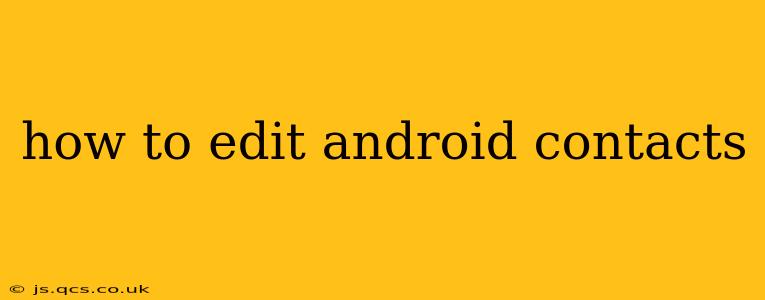Managing your contacts is crucial for staying connected. Whether you need to update a phone number, add a new email address, or simply correct a spelling error, knowing how to edit Android contacts efficiently is essential. This guide will walk you through various methods, addressing common questions and ensuring you can manage your contact list seamlessly.
How Do I Edit an Existing Contact on My Android Phone?
Editing an existing contact on your Android phone is straightforward. The exact steps might vary slightly depending on your Android version and phone manufacturer, but the general process remains consistent.
-
Open the Contacts app: Locate and open the default Contacts app on your phone. This app usually has an icon depicting a person's head and shoulders.
-
Select the contact: Find the contact you wish to edit and tap on their name.
-
Access the edit screen: You'll see various details about the contact. Look for an "Edit" button, usually represented by a pencil icon or three vertical dots (ellipsis) leading to an "Edit" option. Tap it.
-
Make your changes: Now you can modify any information associated with the contact. This includes:
- Name: First name, last name, etc.
- Phone numbers: Home, mobile, work, etc. You can add or delete numbers.
- Email addresses: Personal, work, etc. You can add or delete email addresses.
- Address: Street address, city, state, zip code.
- Other details: Birthday, company, job title, website, notes, etc.
-
Save your changes: Once you've made all your edits, tap the "Save" button, often located in the top right corner of the screen.
How Can I Add a New Contact to My Android Phone?
Adding a new contact is just as simple:
-
Open the Contacts app: Open your Contacts app as described above.
-
Create a new contact: Look for a "+" button, often located in the bottom right corner, or a button labeled "New Contact" or "Add Contact." Tap it.
-
Enter contact information: Enter all the relevant details for the new contact, such as name, phone numbers, email addresses, and any other information you want to include.
-
Save the contact: Tap the "Save" button to store the new contact in your address book.
How Do I Edit Contacts on Google?
Many Android users sync their contacts with their Google account. Editing contacts through Google provides several benefits, including access from any device linked to your account. Here's how to edit contacts using your Google account:
-
Access Google Contacts: Go to contacts.google.com in your web browser.
-
Select the contact: Find the contact you wish to edit and click on their name.
-
Edit the contact: Similar to the Android app, you can edit various details such as name, phone numbers, email, address, and other fields.
-
Save changes: Click "Save" to update the contact information. The changes will sync across all your devices linked to your Google account.
Can I Edit Multiple Contacts at Once?
Unfortunately, most Android versions and contact apps don't offer a direct way to edit multiple contacts simultaneously. You'll generally need to edit each contact individually. Some third-party contact management apps might provide this feature, but it's not a standard function within the native Android contacts application.
How Do I Delete a Contact from My Android Phone?
Deleting a contact is a simple process. On the contact details screen (after selecting the contact), you'll typically find a "Delete" or "Remove" option, usually represented by a trash can icon. Tap this option, and confirm your choice to delete the contact.
How to Edit Contact Groups on Android?
While you can't directly edit multiple contacts simultaneously, you can manage contacts in groups. This is useful for sending mass emails or messages to specific subsets of your contact list. Creating and editing contact groups is usually done within the settings or options menu of your contact app. Look for a section related to "Groups" or "Labels". The exact steps vary by manufacturer and Android version.
By following these steps, you can efficiently manage and update your Android contacts, ensuring you always have the most accurate and up-to-date information readily available. Remember to regularly review and update your contact list for a smooth communication experience.