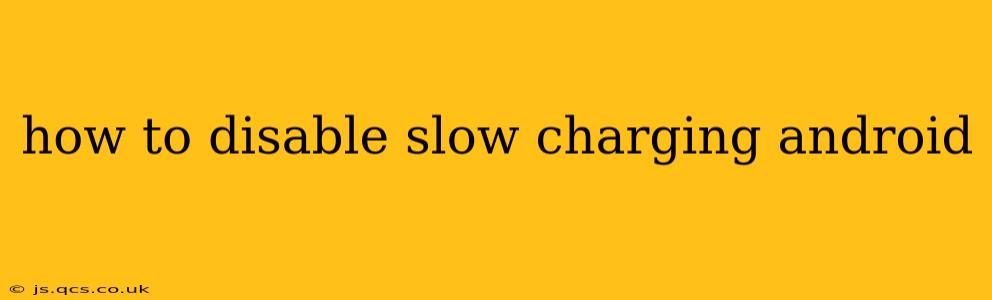Many Android users experience frustration with slow charging speeds. This isn't always a hardware problem; sometimes, it's a software setting unintentionally activated. This guide will walk you through various methods to identify and disable slow charging on your Android device, helping you get back to faster charging times. We'll also address common misconceptions and offer troubleshooting tips.
Why is My Android Phone Charging Slowly?
Before diving into solutions, it's crucial to understand the potential causes of slow charging. Several factors can contribute to this issue:
- Battery Saving Mode: Many Android phones have a built-in battery saving mode that limits charging speed to prolong battery life. This is often the culprit behind unexpectedly slow charging.
- Optimized Battery Charging: Some newer Android devices employ optimized battery charging. This feature learns your charging habits and delays reaching 100% until just before you typically unplug your phone. This protects the battery's long-term health. While it may seem like slow charging, it's a feature designed to extend battery lifespan.
- Faulty Charger or Cable: A damaged or incompatible charger or cable can significantly reduce charging speed. Ensure you're using the correct charger and that the cable isn't frayed or broken.
- High Temperature: Overheating can trigger a safety mechanism that slows down or stops charging altogether.
- Software Glitches: Occasionally, software bugs can interfere with charging functionality.
- Background Apps: Resource-intensive apps running in the background can consume power and slow down charging.
How to Disable Slow Charging Features on Android (Specific Methods Vary by Device & Android Version)
There's no single "disable slow charging" button across all Android devices. The methods vary depending on your phone's manufacturer and Android version. Here's a breakdown of common approaches:
1. Check for Battery Saving Mode
This is the most common cause of slow charging. Locate the battery saving mode setting in your phone's settings. It usually resides within the "Battery" or "Power" settings menu. Turn it off to see if this resolves the issue.
2. Investigate Optimized Battery Charging (Adaptive Charging)
This feature, present in many modern Android phones, aims to optimize battery health. Look for settings related to "Optimized Battery Charging," "Adaptive Charging," or similar terms in your battery settings. If you find it, you can usually disable it, though it's generally recommended to leave it on for optimal battery longevity.
3. Examine USB Charging Settings
Some Android devices offer options to adjust USB charging behavior. You might find settings for "Fast charging," "High-speed charging," or similar options. Make sure fast charging is enabled. These settings are typically found in the Developer Options menu (often hidden by default— you may need to enable Developer Options in the "About Phone" section).
4. Restart Your Phone
A simple restart can often resolve minor software glitches that might be impacting charging speed.
5. Check for Software Updates
Ensure your phone's operating system is up-to-date. Updates frequently include bug fixes that could improve charging performance.
6. Replace Your Charger and Cable
If you've ruled out software issues, a faulty charger or cable could be at fault. Try a different, known-good charger and cable to see if that improves charging speed.
Troubleshooting Slow Charging: Other Considerations
What to Do if Your Android Phone Still Charges Slowly After Trying These Steps?
If you've tried all the above steps and your Android phone is still charging slowly, there are a few more things to consider:
- Factory Reset: As a last resort, you can perform a factory reset (be sure to back up your data first!). This can help eliminate any persistent software problems that may be affecting charging.
- Hardware Issues: If the problem persists after a factory reset, there may be a hardware issue with your phone's charging port or battery. In this case, contacting your phone's manufacturer or a qualified repair technician is recommended.
Conclusion: Optimize Your Android Charging Experience
By carefully investigating your phone's settings and addressing potential hardware issues, you can often significantly improve your Android charging speed. Remember that optimized charging features are designed to protect your battery's health, so disabling them may slightly shorten its lifespan. Weigh the benefits of faster charging against the potential impact on battery longevity.