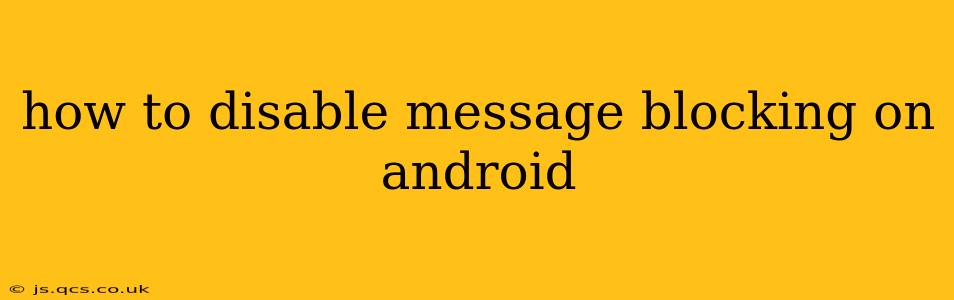Android's built-in features and various third-party apps offer robust message blocking capabilities, enhancing user privacy and safety. However, if you find yourself needing to disable these blocks – perhaps you accidentally blocked an important contact or wish to receive messages from a previously blocked sender – understanding how to do so is crucial. This guide will walk you through the process, covering different scenarios and Android versions.
Finding Your Message Blocking Settings: Where to Look?
The location of message blocking settings varies slightly depending on your Android version and the messaging app you're using. Generally, you'll find them within the app's settings menu. However, some Android manufacturers heavily customize their interfaces, so the exact path may differ.
Common Locations:
- Within the Messaging App: Most stock Android messaging apps (and many third-party ones) have a dedicated section in their settings for blocked numbers or contacts. Look for options like "Blocked numbers," "Blocked contacts," or "Blocked messages."
- Phone App Settings: Some manufacturers integrate message blocking into the main phone app settings. Check the app's settings for options related to call and message blocking.
- System Settings (Less Common): In rare cases, the overall system settings might contain a section for blocking features. However, this is less common than the previous two methods.
How to Unblock Messages on Different Messaging Apps
The process of unblocking messages largely depends on the app you use. Here's a general overview, with examples:
1. Google Messages (Stock Android):
- Open the Google Messages app.
- Tap the three vertical dots (More options) in the upper right corner.
- Select Settings.
- Tap on Blocked numbers.
- Locate the number or contact you wish to unblock.
- Tap the Unblock button next to the entry.
2. Samsung Messages:
- Open the Samsung Messages app.
- Tap the three vertical dots (More options) in the upper right corner.
- Select Settings.
- Choose Blocked numbers.
- Find the contact you want to unblock.
- Tap the Unblock option.
3. Third-Party Apps (e.g., Textra, Pulse):
The exact steps will vary, but the general process is similar: open the app's settings, find the section dedicated to blocked contacts or numbers, and select the "unblock" option for the desired contact. Refer to the app's help documentation if you encounter difficulties.
What if I'm Using a Third-Party Blocking App?
If you're using a separate app dedicated to call and message blocking (many are available on the Google Play Store), the unblocking procedure will be specific to that app. Look for settings within the app itself. Usually, there’s a list of blocked numbers or contacts that you can manage directly within the third-party app.
How to Prevent Accidental Blocking?
Accidents happen. To avoid unintentionally blocking important contacts, consider these precautions:
- Be mindful when using blocking features: Carefully review numbers before adding them to your blocked list.
- Use a separate blocking app: This keeps blocking functions isolated from your core messaging app, potentially preventing accidental blocks within your main messaging interface.
- Verify blocked numbers regularly: Occasionally check your blocked list to ensure you haven't accidentally included crucial contacts.
I've Unblocked a Number, But I'm Still Not Receiving Messages. What Should I Do?
If you've successfully unblocked a contact but are still unable to receive messages, several things could be at play:
- Network Issues: Check your internet connection or cellular data. Poor connectivity can prevent messages from arriving.
- Carrier Settings: Ensure your carrier settings are correctly configured for messaging.
- App Permissions: Verify that your messaging app has the necessary permissions, such as access to your contacts and storage.
- App Errors: Try restarting your phone or clearing the cache and data of your messaging application (this might reset settings, so back up your conversations first).
By following these steps, you should be able to effectively manage message blocking on your Android device. Remember to consult your specific device's manual or app help documents for detailed instructions if needed.