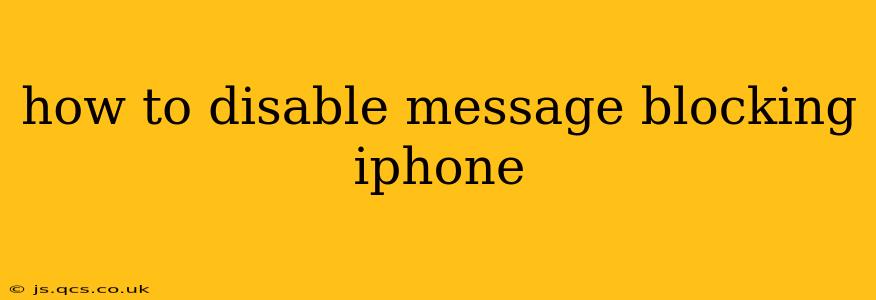Are you tired of accidentally blocking important messages on your iPhone? Perhaps you've inadvertently blocked a contact, or maybe you're looking to re-enable messages from someone you previously blocked. Whatever the reason, disabling message blocking on your iPhone is easier than you might think. This comprehensive guide will walk you through the process, covering various scenarios and addressing common questions.
Understanding iPhone Message Blocking
Before we dive into disabling message blocking, let's understand how it works. When you block a number on your iPhone, that contact can no longer send you text messages (iMessages or SMS), or call you. Their messages won't appear on your phone, and attempts to contact you will be silently dismissed. This is a powerful tool for managing unwanted communication, but it's crucial to know how to reverse the process if needed.
How to Unblock a Contact on iPhone
The most common reason for wanting to disable message blocking is to unblock a specific contact. Here's how to do it:
- Open the Settings app: Locate the grey icon with gears on your home screen.
- Tap on "Phone": This will take you to your phone settings.
- Select "Blocked Contacts": This list shows all the numbers you've blocked.
- Locate the contact: Find the number you wish to unblock.
- Swipe left on the contact: A red "Unblock" button will appear.
- Tap "Unblock": Confirm that you want to unblock the contact.
Now, the previously blocked contact can once again send you messages and make calls.
What if I Accidentally Blocked a Contact and Don't See Them in Blocked Contacts?
Sometimes, you might block a number unintentionally, and you're not entirely sure who it is. Unfortunately, there's no universal "undo block" button if the contact isn't visible in the blocked contact list. However, you can try these steps:
- Check your recent contacts: Review your recent calls and messages to see if you can identify the blocked contact. If you find them, you can then follow the steps outlined above to unblock them.
- Check your blocked iMessage contacts: In addition to blocked phone numbers, you might have accidentally blocked someone within the Messages app itself. Go to Settings > Messages > Blocked Contacts to check and unblock.
How to Prevent Future Accidental Blocking
While there's no single setting to prevent accidental blocking, here are some tips to minimize the risk:
- Be mindful when using the block feature: Take your time and confirm that you are blocking the correct number.
- Avoid blocking numbers from unfamiliar sources rashly: Before blocking, consider using options like muting notifications or reporting spam instead.
- Regularly review your blocked contact list: Periodically check your blocked contacts to ensure no one is blocked unintentionally.
Can I Unblock All Contacts at Once?
Unfortunately, there's no option to unblock all contacts simultaneously on an iPhone. You'll need to unblock each contact individually using the steps described above.
What Happens After Unblocking Someone?
Once you've unblocked a contact, they will be able to send you messages and make calls as before. However, any messages they sent while they were blocked will not be delivered or recovered. It’s essential to carefully consider if unblocking is the right action.
This comprehensive guide should help you successfully disable message blocking on your iPhone for specific contacts or resolve accidental blocks. Remember to always be cautious when using the block feature to avoid unintended consequences.