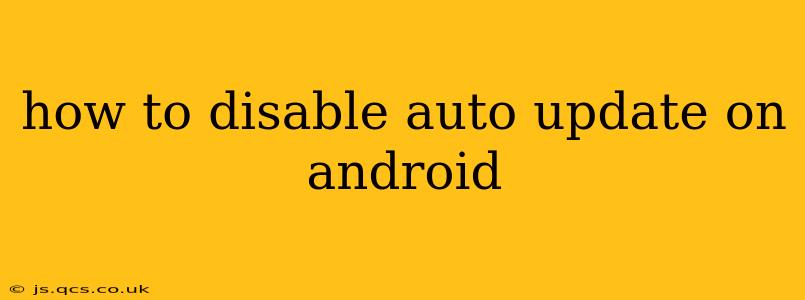Android's auto-update feature keeps your apps current, ensuring you have access to the latest features, security patches, and bug fixes. However, some users prefer to control when and how their apps update, either to manage data usage, conserve battery life, or simply to maintain a degree of control over their devices. This guide provides a thorough explanation of how to disable automatic updates on your Android device, covering various methods and scenarios.
Can I Completely Disable Auto-Updates on Android?
The ability to completely disable all automatic app updates varies depending on your Android version and device manufacturer. While you can't completely prevent system updates (critical for security), you can effectively manage and control app updates. This means you'll receive security updates for your Android OS, but you'll have more control over when individual apps update.
How to Disable Auto-Updates for Google Play Store Apps
This is the most common type of auto-update to manage. Here's how to disable automatic app updates through the Google Play Store:
- Open the Google Play Store app.
- Tap your profile icon (usually in the top right corner).
- Tap "Settings."
- Tap "App updates."
- Choose "Don't auto-update apps."
Now, your apps will only update when you manually choose to do so. You'll be notified of updates, but they won't install automatically.
What About System Updates? Can I Disable Those?
No, you generally cannot completely disable automatic system updates on Android. These updates are crucial for security and often include bug fixes and performance improvements. While some custom ROMs offer more control, disabling system updates is generally not recommended as it leaves your device vulnerable to security risks. You can usually choose when to install a system update, but not completely prevent it.
How to Disable Auto-Updates for Individual Apps
While you can disable automatic updates for all apps, you can also manage individual app updates:
- Open the Google Play Store app.
- Tap your profile icon.
- Tap "Manage apps & device."
- Select the app you want to manage.
- Tap the "Update options" button (usually a three-vertical-dot icon).
- Select "Disable auto-update" (if available). Note: This option might not be available for all apps, especially those from the system.
Managing Auto-Updates Based on Data Usage
Many users worry about data usage when automatically updating apps. While disabling auto-updates completely is one solution, you can also manage this through your Play Store settings:
- Wi-Fi Only Updates: Within the "App updates" settings in the Play Store, select "Auto-update apps over Wi-Fi only." This ensures that apps only update when you're connected to a Wi-Fi network, saving mobile data.
Why might my method of disabling auto-updates not work?
- Device Manufacturer's Customization: Some Android manufacturers heavily customize their systems, potentially limiting the options available in the standard Google Play Store settings.
- Android Version: Older versions of Android might have slightly different settings menus or lack certain update control options.
- App Permissions: Some apps might have specific settings that override general update control options.
By following these steps, you can gain significant control over how and when your Android apps update, striking a balance between staying secure and managing your data usage and device preferences. Remember that disabling system updates is generally discouraged due to security implications. Always prioritize installing critical system updates when they become available.