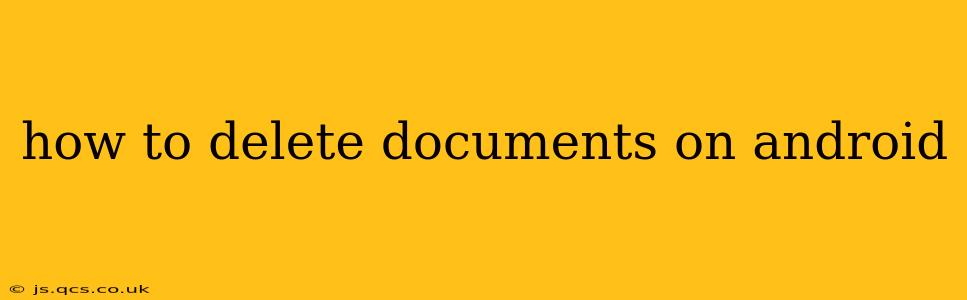Deleting documents on your Android device might seem straightforward, but the exact method varies depending on where the files are stored. This comprehensive guide covers various scenarios and offers troubleshooting tips to ensure you can efficiently manage your Android device's storage. We'll address common questions and concerns to make the process as smooth as possible.
How Do I Delete Files from My Downloads Folder?
The Downloads folder is a common location for storing documents. To delete files from this folder:
- Open the Files app: Most Android devices come with a built-in file manager app, often called "Files," "My Files," or a similar name. Locate and open this app.
- Navigate to Downloads: Find the "Downloads" folder within the app's file structure.
- Select the documents: Tap and hold on the document you wish to delete. You can select multiple files at once.
- Delete the files: Look for a "Delete" button (often a trash can icon). Tap it to confirm the deletion. Some apps may require a further confirmation.
How Do I Delete Documents from Google Drive?
Google Drive is a popular cloud storage service. Deleting documents here differs slightly:
- Open the Google Drive app: Launch the Google Drive app on your Android device.
- Locate the document: Find the document you wish to delete in your Drive.
- Select the document: Tap on the document to open it. Then, tap the three vertical dots (More Options) usually located in the upper right-hand corner.
- Choose "Delete": Select the "Delete" option from the menu. Confirm the deletion when prompted. Deleted files will move to the Trash, where they remain for a period (typically 30 days) before permanent removal.
How Do I Delete Documents from Other Cloud Storage Services (Dropbox, OneDrive, etc.)?
The process for deleting documents from other cloud storage services like Dropbox, OneDrive, or Box is similar to Google Drive:
- Open the app: Launch the specific cloud storage app.
- Locate the document: Find the document you want to delete.
- Select and delete: The exact method of selecting and deleting will vary slightly depending on the app's interface, but generally involves tapping the file and selecting a "Delete" or trash can icon. Check the app's help section if you're unsure.
How Do I Delete Documents from My Phone's Internal Storage?
Deleting files directly from your phone's internal storage requires careful navigation within your file manager app. Be cautious when deleting files from here, as you could accidentally delete important system files.
- Open the Files app: Open your device's file manager.
- Navigate to Internal Storage: Locate the folder representing your device's internal storage.
- Locate and Delete: Find the specific document and delete it using the method described above. Again, be cautious and only delete files you are sure you want to remove.
What Happens to Deleted Documents?
Deleted documents typically move to a "Trash" or "Recycle Bin" folder, where they remain for a period before permanent deletion. This gives you a chance to recover them if you accidentally delete something important. The length of time files stay in the Trash varies depending on the app or service used. Check the specific app's help documentation for details.
How Do I Empty the Recycle Bin/Trash?
To permanently delete files from the Trash/Recycle Bin:
- Open the app or service: Go to the app or service you deleted files from (e.g., Google Drive, Files app).
- Locate the Trash: Find the "Trash" or "Recycle Bin" folder.
- Empty the Trash: Most apps offer an "Empty Trash" or similar option. This will permanently delete the contents. Confirm before proceeding.
By understanding these methods, you can effectively manage your Android documents and maintain a clean and organized device. Remember to exercise caution when deleting files from your internal storage to avoid accidentally deleting crucial system files.