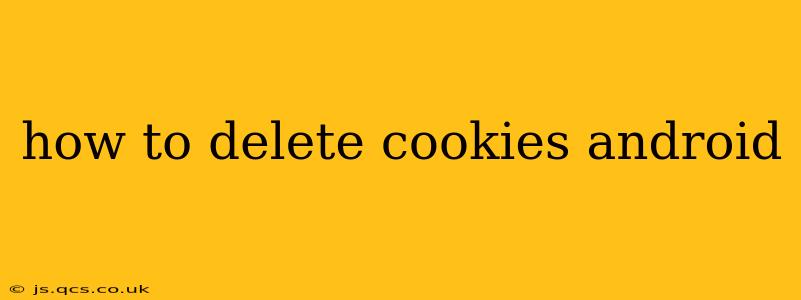Cookies are small files websites store on your Android device to remember your preferences and browsing activity. While convenient for personalized experiences, they can also impact your privacy and security. This guide will walk you through various methods for deleting cookies on your Android device, addressing common concerns and offering best practices.
Why Delete Cookies on Android?
Before diving into the how-to, let's understand why you might want to clear your cookies. Several compelling reasons exist:
- Privacy: Cookies track your online activity, creating a profile of your browsing habits. Deleting them helps protect your privacy and limits the amount of data collected about you.
- Security: Malicious websites can use cookies to steal your information. Deleting cookies regularly minimizes this risk.
- Troubleshooting: Sometimes, outdated or corrupted cookies can cause problems with websites or apps. Clearing them can resolve these issues.
- Space Management: Cookies, while small, can accumulate over time, consuming storage space on your device.
How to Delete Cookies on Android: Different Browsers, Different Methods
The process of deleting cookies varies slightly depending on the web browser you use. Here's a breakdown for popular browsers:
1. Google Chrome
- Open Chrome: Launch the Google Chrome app on your Android device.
- Tap More: Locate the three vertical dots (More) usually found in the top right corner.
- Settings: Select "Settings" from the menu.
- Privacy and security: Tap on "Privacy and security."
- Clear browsing data: Choose "Clear browsing data."
- Select Time Range: You can choose to clear data from the last hour, last 24 hours, last 4 weeks, or all time. Select the appropriate time range.
- Select Cookie Data: Make sure "Cookies and other site data" is checked. You can also choose to clear other data like browsing history, cached images and files, etc.
- Clear Data: Tap "Clear data" to confirm.
2. Mozilla Firefox
- Open Firefox: Launch the Firefox app.
- Tap Menu: Tap the three horizontal lines (Menu) usually found in the top right corner.
- Settings: Select "Settings."
- Privacy & Security: Choose "Privacy & Security."
- Clear Data: Find and tap "Clear Data."
- Select Cookies: Ensure "Cookies and Site Data" is selected. Again, you can choose other data to clear.
- Clear Data: Tap "Clear" to confirm.
3. Samsung Internet
- Open Samsung Internet: Launch the Samsung Internet browser.
- Tap Menu: Tap the three vertical dots (Menu) usually in the top right corner.
- Settings: Select "Settings."
- Privacy: Choose "Privacy."
- Clear browsing data: Tap "Clear browsing data."
- Select Cookies: Select "Cookies and site data" and any other data you want to clear.
- Clear data: Tap "Clear data" to complete.
4. Other Browsers
The process is generally similar for other browsers. Look for a "Settings," "Privacy," or "Clear Data" option in the browser's menu. Always ensure "Cookies and Site Data" or a similar option is selected before clearing your data.
How Often Should You Clear Your Cookies?
There's no single definitive answer to how often you should clear your cookies. It depends on your individual needs and privacy preferences. However, clearing your cookies at least once a month is generally recommended as a good security practice. You might choose to do it more frequently if you visit many different websites or are concerned about specific privacy issues.
What Happens When I Delete Cookies?
Deleting cookies will remove your saved preferences and browsing history from specific websites. You may need to log back into websites and re-enter your preferences the next time you visit them.
Can I Delete Specific Cookies?
Most browsers don't allow deleting individual cookies directly. The process typically involves clearing all cookies within a specific timeframe. However, some browser extensions offer more granular cookie management options.
Will Deleting Cookies Affect My Saved Passwords?
Deleting cookies usually won't affect your saved passwords, as they are typically stored separately. However, it's best to check your browser's settings to ensure your passwords remain securely stored.
By following these steps, you can effectively manage your cookies and enhance your online privacy and security on your Android device. Remember to consult your browser's help documentation for more detailed instructions if needed.