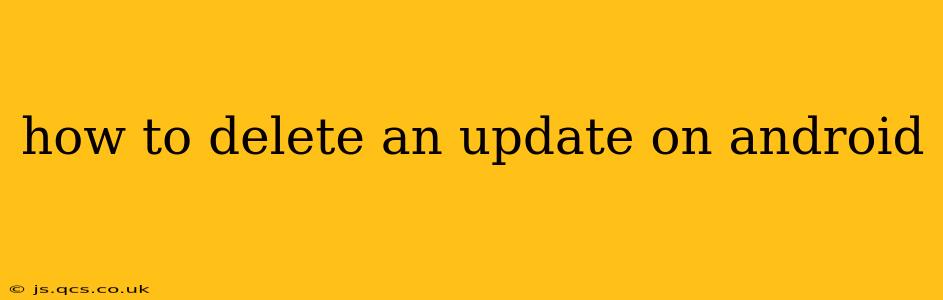Android updates, while often bringing improvements and new features, can sometimes cause problems. Perhaps an update introduced bugs, slowed your phone, or even made your favorite apps incompatible. Fortunately, you can't completely uninstall an Android system update, but there are ways to revert to a previous version, depending on your device and situation. This guide will walk you through the different options and troubleshoot common issues.
Can I Uninstall a System Update on Android?
No, you cannot directly uninstall a system Android update like you would an app. System updates are deeply integrated into the operating system. Attempting to remove them through standard app management tools will be unsuccessful.
How to Roll Back to a Previous Android Version (If Possible)
This is the closest you can get to deleting an update. The feasibility of this method highly depends on your device manufacturer and Android version. Some manufacturers offer a rollback option, while others do not.
-
Check for Manufacturer's Rollback Options: Some manufacturers (like Samsung, for instance) might provide tools or instructions on their websites for reverting to older firmware versions. This usually involves downloading a specific older version of the operating system and using their tools to flash it onto your device. Caution: This is an advanced procedure and can easily brick your device if not done correctly. Only attempt this if you are comfortable with technical procedures and understand the risks involved. Incorrectly flashing firmware can lead to irreversible damage.
-
Factory Reset (Last Resort): A factory reset will wipe your phone's data and restore it to its factory settings, essentially bringing it back to the state it was in before the update – but it's a clean state, not the previous version of Android. This is a drastic step, and you must back up your data before proceeding. A factory reset will delete everything on your phone, including photos, videos, and applications.
-
Android Beta Programs: If you enrolled in an Android beta program and are experiencing issues, opting out of the beta program might revert your device to a stable release. Check your device settings for the beta program options.
What to Do if an Update Caused Problems
Before resorting to drastic measures like a factory reset, try these troubleshooting steps:
1. Restart Your Device
A simple restart can often resolve minor glitches caused by an update.
2. Check for App Conflicts
The update may have created incompatibility issues with certain apps. Try updating or uninstalling problematic apps.
3. Clear Cache and Data
Clearing the cache and data for specific apps (or even for the system) can sometimes help resolve problems. This won't delete your data, but it will remove temporary files that may be causing conflicts. This can be done through the Settings app under "Apps" or "Apps & Notifications."
4. Contact Your Device Manufacturer
If the problems persist, contact your device's manufacturer's support. They may have specific troubleshooting advice or even a solution to your issue.
Why Can't I Simply Uninstall the Update Like an App?
Android system updates are fundamentally different from apps. They are core components of the operating system and cannot be removed without potentially causing severe damage to your device's functionality. Attempting to do so can lead to a non-bootable device, requiring a factory reset or professional repair.
This guide provides a comprehensive overview of dealing with problematic Android updates. Remember, always back up your data before attempting any major troubleshooting steps. If you are uncomfortable with technical procedures, seeking help from a professional is always the safest option.