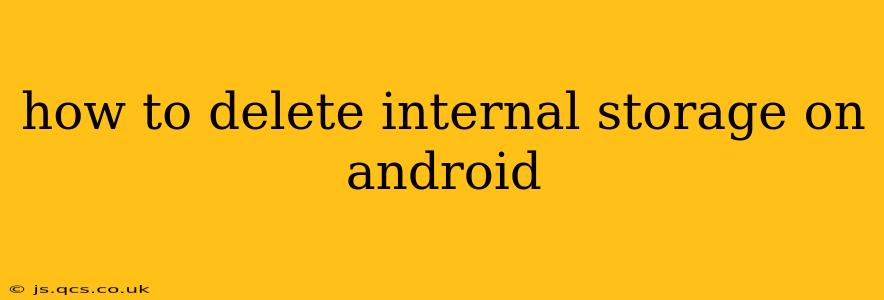Android phones, while powerful and versatile, can sometimes suffer from a lack of internal storage space. Constantly running low on storage can significantly impact your phone's performance, leading to slowdowns and app crashes. Fortunately, there are several ways to reclaim valuable space on your Android device. This guide will explore different methods, addressing common questions and concerns along the way.
What is Internal Storage on Android?
Before diving into deletion methods, it's crucial to understand what internal storage actually is. Your Android phone's internal storage is the built-in memory where the operating system, apps, photos, videos, and other data are stored. Unlike external storage (like an SD card), this space is directly integrated into your device's hardware. Managing this space effectively is essential for optimal performance.
How to Free Up Internal Storage Space on Android
There's no single "delete internal storage" button. Instead, you need to strategically manage and remove data occupying that space. Here are several effective methods:
1. Deleting Unused Apps
Many apps, especially those you haven't used in a while, consume significant storage space. Here's how to uninstall them:
- Go to Settings: Find the "Settings" app (usually a gear icon) on your home screen or app drawer.
- Navigate to Apps: Look for options like "Apps," "Applications," or "Manage apps." The exact wording varies by Android version and manufacturer.
- Select Apps to Uninstall: Browse the list of installed apps. Identify those you no longer use. Tap on the app and select "Uninstall."
2. Clearing App Cache and Data
Even after uninstalling an app, remnants of its data might remain. Clearing the cache and data can free up space. Be aware that clearing data will reset the app to its default settings, losing any progress or preferences you haven't backed up.
- Access App Info: Follow the steps above to navigate to the app list.
- Select Storage: Once you've selected the app, look for options like "Storage," "Storage & cache," or similar.
- Clear Cache and/or Data: You'll see buttons to clear the cache and/or clear data. Start by clearing the cache and see if it's enough. Only clear data if absolutely necessary.
3. Deleting Downloaded Files
Downloaded files, such as videos, music, and documents, can accumulate quickly and consume a lot of space. Regularly review your downloads folder and delete any unnecessary files. This is usually accessible through your file manager app.
4. Managing Photos and Videos
Photos and videos are notorious for consuming massive amounts of storage. Consider these strategies:
- Delete Unused Media: Regularly review your photos and videos and delete those you no longer need.
- Use Cloud Storage: Services like Google Photos, Dropbox, and OneDrive offer cloud storage, allowing you to back up your photos and videos and free up space on your phone.
- Compress Media Files: Many apps allow you to compress image and video files, reducing their size without significantly impacting quality.
5. Removing Downloaded Music and Podcasts
Similar to photos and videos, downloaded music and podcasts can consume substantial storage. Use streaming services to listen to content online or delete downloaded files after listening.
6. Uninstalling System Apps (Proceed with Caution)
Some Android devices allow you to uninstall pre-installed system apps. However, proceed with extreme caution. Removing the wrong system app can destabilize your phone. Only uninstall apps you're certain you don't need and understand the potential consequences.
7. Using a Storage Analyzer App
Numerous storage analyzer apps are available on the Google Play Store. These apps provide a detailed breakdown of your storage usage, helping you pinpoint space-consuming files and apps.
How to Delete Internal Storage Data Without Factory Reset?
A factory reset will erase all data from your phone. The methods above are designed to free up space without resorting to a factory reset. A factory reset should be considered a last resort.
Can I Delete Internal Storage?
You can't directly delete the internal storage itself. You can only delete the data stored within it using the methods outlined above. The internal storage is a physical component of your phone; you can't remove it.
What Happens If I Delete Too Much Internal Storage?
Deleting too much internal storage, specifically essential system files, could lead to instability or malfunction of your Android device. Stick to deleting user data and avoid tampering with system files unless you're highly knowledgeable about Android OS internals.
By using these strategies, you can effectively manage your Android phone's internal storage, ensuring optimal performance and preventing storage-related issues. Remember to regularly review your storage usage to proactively manage your data.