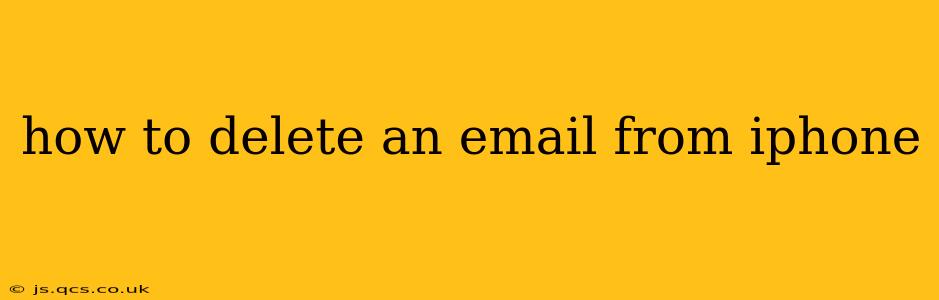Deleting emails from your iPhone is a simple task, but the exact method depends on whether you want to delete a single email, multiple emails, or all emails within a conversation or an entire mailbox. This guide covers all scenarios, ensuring you can manage your inbox efficiently.
How to Delete a Single Email on iPhone?
The most common scenario is deleting a single unwanted email. This is straightforward:
- Open the Mail app: Locate the Mail app icon on your iPhone's home screen and tap it to open.
- Navigate to the email: Find the email you wish to delete within your inbox or a specific folder.
- Swipe left on the email: Place your finger on the email and swipe to the left. This will reveal a red "Delete" button.
- Tap "Delete": Tap the "Delete" button. The email will be moved to the trash.
Note: The exact appearance of the delete button may vary slightly depending on your iOS version and email provider settings. You may see a trash can icon instead of the word "Delete."
How to Delete Multiple Emails on iPhone?
Deleting multiple emails at once saves time and effort. Here's how:
- Open the Mail app: Launch the Mail app as described above.
- Select emails: Tap to select the emails you want to delete. You can select multiple emails by tapping on each one individually.
- Tap "Delete": After selecting the emails, a "Delete" button or icon will appear. Tap it to delete the selected emails.
How to Delete an Entire Email Thread/Conversation on iPhone?
Often, you'll want to delete an entire conversation rather than individual emails. This is particularly useful for long email chains.
- Open the Mail app: Open the Mail application on your iPhone.
- Locate the conversation: Find the email thread you wish to delete.
- Swipe left: Swipe left on the email thread.
- Tap "Delete": A "Delete" button or trash can icon will appear. Tap it to delete the entire conversation.
How to Delete All Emails from a Mailbox on iPhone?
For a more drastic cleanup, you might want to delete all emails from a specific mailbox (like your inbox). While there isn't a single button to do this, you can achieve this by using the "Edit" option:
- Open the Mail app: Open the Mail application.
- Select the mailbox: Go to the mailbox (Inbox, Sent, etc.) containing the emails you want to delete.
- Tap "Edit": You'll usually find an "Edit" button in the upper right corner.
- Select all emails: You might see a "Select All" button. Use this if available, or individually select all emails (this can be time-consuming for large mailboxes).
- Tap "Delete": Once all emails are selected, tap the "Delete" button to remove them.
How to Empty the Trash/Deleted Items Folder on iPhone?
Deleted emails aren't immediately removed from your iPhone. They go to a "Deleted Items" or "Trash" folder. To permanently delete them:
- Open the Mail app: Launch the Mail app.
- Locate the Trash folder: This folder is usually found within the Mail app's folder list (usually at the bottom).
- Empty the Trash: You'll find an option (often an "Edit" button or something similar) to "Empty Trash" or "Delete All". Tap this to permanently delete the emails. Be absolutely sure you want to do this as there's no undo function.
What Happens to Deleted Emails?
The process of deleting emails varies slightly depending on the email provider (Gmail, Outlook, Yahoo, etc.). Generally, emails are moved to a Trash or Deleted Items folder, where they remain for a period (usually 30 days) before being permanently deleted. Check your email provider's settings for the exact timeframe.
Can I recover deleted emails on iPhone?
In most cases, you can recover deleted emails from your Trash/Deleted Items folder before they are permanently deleted. However, once they're permanently removed, recovery might be challenging and often requires contacting your email provider directly for assistance.
This comprehensive guide provides a detailed overview of deleting emails on your iPhone. Remember to always double-check before permanently deleting emails, as recovery can be difficult or impossible depending on your email provider's policies.