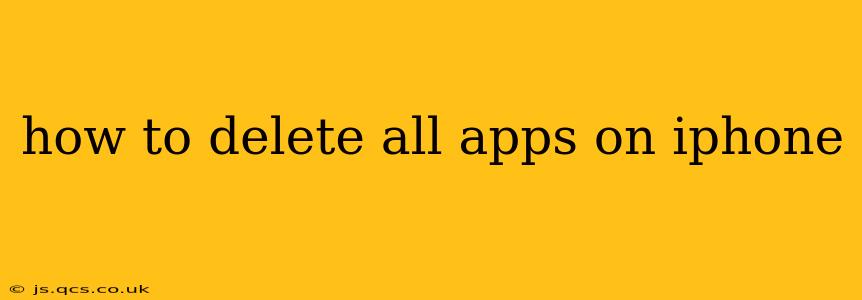Deleting multiple apps on your iPhone can feel overwhelming, but it's much simpler than you might think. This guide provides various methods to achieve this, catering to different preferences and levels of tech-savviness. Whether you're looking to free up storage space, declutter your home screen, or prepare your iPhone for sale or trade-in, we'll walk you through the process step-by-step.
How to Delete Apps Individually on iPhone
The most straightforward method is deleting apps one by one. This offers the most control and allows you to selectively remove apps you no longer need.
- Locate the App: Find the app you wish to delete on your home screen or in the App Library.
- Press and Hold: Gently press and hold the app icon until it starts to wiggle. This activates "jiggle mode."
- Tap the "X": A small "X" will appear in the top left corner of the app icon. Tap the "X."
- Confirm Deletion: A pop-up will ask you to confirm the deletion. Tap "Delete App."
Repeat this process for each app you want to remove. This is ideal for selective deletion, letting you keep apps you use regularly.
How to Delete All Apps at Once (Using Third-Party Apps or Shortcuts)
Unfortunately, Apple doesn't offer a built-in function to delete all apps simultaneously. However, there are workarounds using third-party apps or automation tools, although these require caution and understanding of potential risks. Always research thoroughly before using any third-party app, ensuring it has positive reviews and a reputable developer. Improperly used tools can harm your device.
How to Reset Your iPhone (Delete All Apps and Data)
This is the most drastic method. A complete reset erases all data and apps from your iPhone, returning it to its factory settings. Use this method only as a last resort and ensure you have backed up all important data beforehand.
- Back Up Your Data: Before you proceed, back up your iPhone to iCloud or your computer. This prevents irreversible data loss.
- Open Settings: Go to the "Settings" app on your iPhone.
- Navigate to General: Tap on "General."
- Choose Transfer or Reset iPhone: Select "Transfer or Reset iPhone."
- Select Erase All Content and Settings: Choose "Erase All Content and Settings."
- Enter Your Passcode: You'll need to enter your iPhone passcode to confirm the action.
- Confirm Deletion: A final confirmation screen will appear. Carefully review and tap "Erase iPhone."
This process takes time and will completely wipe your iPhone, restoring it to its original state as if it were brand new. This deletes all apps along with your personal data.
What Happens When You Delete Apps on iPhone?
Deleting an app removes it from your home screen and App Library. It also removes the app's data, unless you’ve backed it up to iCloud or elsewhere. Reinstalling the app will generally not restore your previous progress or settings unless you've used a cloud-based backup or saved your game data elsewhere.
How to Recover Deleted Apps on iPhone
Recovering deleted apps is easy. Simply search for the app in the App Store and reinstall it. This will download the app again and, depending on the app's features, potentially restore settings or data synced through cloud services.
How to Free Up Space on iPhone Without Deleting Apps
Before resorting to deleting apps, consider these space-saving techniques:
- Delete Unused Photos and Videos: Large photo and video files consume significant storage space. Review and delete unnecessary files.
- Offload Apps: This removes the app but preserves its data. Reinstall it later without losing your progress. Find this option under iPhone Storage in Settings.
- Clear Safari History and Website Data: Cached data from web browsing can accumulate. Clear this data in Safari settings.
This comprehensive guide offers various methods to delete apps on your iPhone, catering to different needs and levels of expertise. Remember to always back up important data before taking drastic steps like a factory reset.