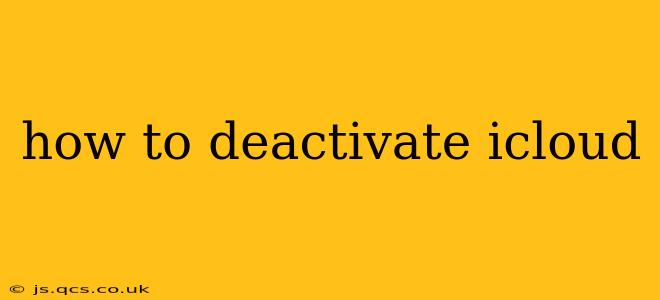Deactivating your iCloud account is a significant decision, as it removes access to many Apple services and features. This guide will walk you through the process step-by-step, covering various scenarios and addressing frequently asked questions. Before you proceed, remember to back up your important data to avoid losing precious photos, contacts, and other information.
What Happens When You Deactivate iCloud?
Before diving into the how-to, let's understand the implications of deactivating your iCloud account. Essentially, you're disconnecting from Apple's cloud storage and related services. This means:
- Loss of iCloud storage: You'll no longer have access to the storage space you've purchased. Any data stored in iCloud will be removed, unless you've backed it up elsewhere.
- Disconnection from iCloud services: Features like iCloud Drive, iCloud Photos, iMessage, and Find My will no longer function. Your Apple devices will be signed out of these services.
- Impact on Apple services: Your Apple ID will remain active, allowing you to access other Apple services like the App Store, but the integration with iCloud will cease.
It's crucial to understand these consequences before proceeding. If you only want to manage storage or stop using specific iCloud services, you may not need to deactivate the entire account.
How to Deactivate iCloud on Your Devices
Deactivating iCloud involves signing out of your Apple ID on each device. The specific steps vary slightly depending on the device, but the general process is similar:
1. iPhone/iPad:
- Go to Settings > [Your Name] (at the top).
- Tap Sign Out.
- You may be prompted to enter your Apple ID password.
- Choose whether to keep a copy of your iCloud data on the device or delete it. We strongly recommend keeping a copy.
- Once signed out, your iCloud data will no longer be synced.
2. Mac:
- Go to System Preferences > Apple ID.
- Click Overview.
- Click Sign Out.
- Confirm your decision.
3. Windows PC (using iCloud for Windows):
- Open iCloud for Windows.
- Click Sign Out.
- Confirm your decision.
Remember: You'll need to sign out on every device linked to your iCloud account.
How to Delete Your iCloud Account (Completely)
Deleting your iCloud account is different from deactivating it. Deleting permanently removes your Apple ID and all associated data. This is an irreversible action, so proceed with extreme caution.
This process typically involves contacting Apple Support directly. They will guide you through the necessary steps, ensuring all your data is handled correctly and securely. Be prepared to provide verification information.
Can I Deactivate iCloud Without Losing Data?
No, deactivating iCloud itself doesn't directly cause data loss. However, you will lose access to your data if it's solely stored in iCloud. Therefore, before deactivating iCloud, always back up your data to an alternative location like an external hard drive or another cloud service. This will safeguard your information.
What if I Forgot My Apple ID Password?
If you've forgotten your Apple ID password, you'll need to reset it before you can sign out of iCloud. Apple provides tools on its website to help you recover your password.
How Long Does it Take to Deactivate iCloud?
Deactivating iCloud on individual devices is usually an immediate process. However, the time it takes for data to fully disassociate from your account can vary depending on the amount of data and network conditions.
Should I Deactivate or Delete My iCloud Account?
The choice depends on your needs. Deactivating temporarily suspends iCloud services without deleting your data (provided you've backed it up). Deleting permanently removes your account and all associated data.
This comprehensive guide should help you navigate the process of deactivating or deleting your iCloud account safely and efficiently. Remember to always back up your data before taking any significant action. If you encounter any difficulties, contacting Apple Support is always a good option.