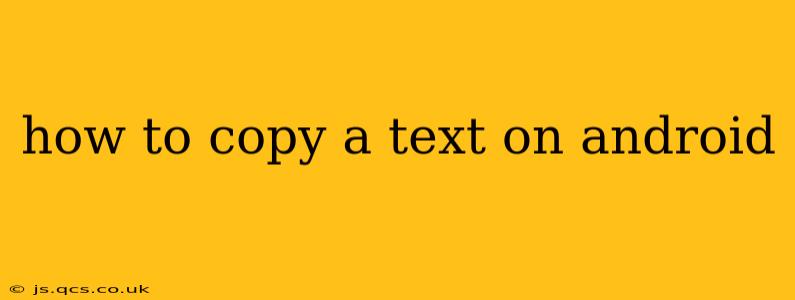How to Copy Text on Android: A Comprehensive Guide
Copying text on your Android device is a fundamental task, crucial for everything from sharing information to pasting it into other apps. While seemingly simple, there are several methods and nuances depending on your Android version and the app you're using. This guide covers all the bases, ensuring you become a text-copying pro.
The Standard Long-Press Method
This is the most common and universally applicable method. It works across nearly all Android apps:
- Locate the text: Find the text you want to copy within your chosen app (e.g., a webpage, message, or document).
- Long-press: Touch and hold your finger on the text you wish to select. This should highlight the word you initially touched.
- Drag the handles: You'll see two small handles appear at the edges of the highlighted word. Drag these handles to extend the selection to encompass all the text you want to copy. You can precisely select individual words, sentences, or paragraphs.
- Copy: Once the desired text is selected, a menu should pop up. Tap the "Copy" option. This places the selected text into your device's clipboard.
Using the Selection Menu Directly
Some apps offer a more streamlined approach, especially on Android versions 11 and above. Instead of a pop-up menu immediately upon long-pressing, you might see a selection bar appear at the top of the highlighted text. This bar usually contains options such as "Select All," "Copy," "Share," and "Translate," providing more direct control of the text selection and action.
How to Paste Text
After copying the text, navigating to where you want to paste it is straightforward. Open the app or field where you intend to paste the text. Long-press in the area where you want the text to appear. A menu will usually show up, with a "Paste" option. Simply tap "Paste," and the text from your clipboard will be inserted.
Copying Text from Images (OCR)
Extracting text from images requires Optical Character Recognition (OCR). Many Android devices now integrate OCR functionality directly into their built-in camera and gallery apps. If you're not sure if yours does, you can download a third-party OCR app from the Google Play Store. The process usually involves taking a picture of the text or selecting an existing image. The app will then automatically recognize and extract the text, allowing you to copy it.
What if I can't select text?
Sometimes, depending on the app or website, selecting text may be disabled. This is often due to digital rights management (DRM) or security measures implemented by developers to protect their content. If you encounter this issue, you may have to consider alternative means to obtain the information, such as manually typing it or finding the text elsewhere.
Troubleshooting Text Copying Issues
- Check for app updates: Ensure all your apps are updated to the latest versions. Bugs that interfere with text selection are often addressed through updates.
- Restart your device: A simple restart can often resolve temporary software glitches.
- Clear app cache and data: For persistent issues, clearing the cache and data of the app you're having trouble with might help resolve the problem.
- Check accessibility settings: Make sure that your device's accessibility settings aren't interfering with text selection.
This comprehensive guide covers the most common methods for copying text on Android. Remember, the specific steps may vary slightly based on your device's Android version and the apps you are using. However, the core principles remain consistent. With a little practice, copying text on your Android will become second nature.