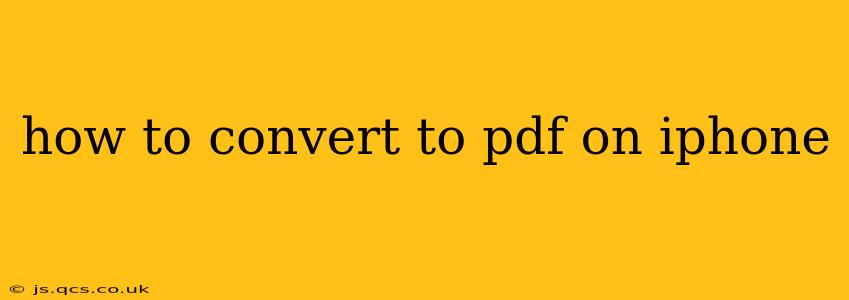How to Convert to PDF on iPhone: A Comprehensive Guide
Converting files to PDF on your iPhone is a surprisingly common task, whether you need to share a document, preserve formatting, or simply have a universally compatible file type. Fortunately, there are several easy methods to achieve this, ranging from built-in iOS features to handy third-party apps. This guide will explore the best options and help you choose the method that best suits your needs.
Using the Built-in iOS "Print" Function
This is arguably the most straightforward method for converting various file types to PDF on your iPhone. It works with most apps that support printing, including Mail, Safari, and Files.
-
Open the file: Locate the file you want to convert (e.g., a webpage, image, or document) in its respective app.
-
Tap the Share icon: This usually looks like a square with an upward-pointing arrow.
-
Select "Print": You'll find this option in the share sheet.
-
Choose "Save as PDF": Once the print preview appears, you'll often see options at the bottom. Tap the "Share" icon again, and select "Save to Files". This saves the file as a PDF to your iPhone's Files app. You can choose the location within the Files app to store your PDF.
Pros: Simple, readily available on all iPhones running iOS 11 or later, no additional apps required.
Cons: Might not support all file types equally well. Some complex documents might lose formatting.
Using the Files App Directly (For Certain File Types)
The Files app itself provides a direct conversion option for some files.
-
Locate your file: Open the Files app and find the file you wish to convert.
-
Tap and hold the file: A menu will appear.
-
Look for "Share" or "Quick Actions": Depending on your iOS version, you might find a "Share" option, or a "Quick Actions" menu.
-
Check for "Convert to PDF": If available, tap on "Convert to PDF." This directly saves the file as a PDF within the Files app.
Pros: Quick and easy for supported file types.
Cons: Only works for select files. The availability of this option is dependent on the file type and app used to create it.
Third-Party Apps: Expanding Your Conversion Capabilities
If the built-in methods don't suit your needs, numerous third-party apps offer more comprehensive PDF conversion capabilities, often handling a wider range of file types and providing advanced features like editing, merging, and signing.
Pros: Often support more file types, additional features (editing, annotation), more reliable formatting preservation.
Cons: Requires downloading and installing a third-party app, may have limitations in the free version (in-app purchases often required for full functionality).
Popular choices include: (Note: This is not an endorsement, and availability and functionality might vary over time. Always check user reviews before downloading.) Adobe Acrobat Reader, Scanner Pro, among others.
How to Convert Images to PDF on iPhone?
Converting images to PDF is especially easy using the "Print" function described earlier. Simply select the image(s), use the share icon, choose "Print," and then select "Save as PDF." You can add multiple images for a multi-page PDF.
How to Convert a Webpage to PDF on iPhone?
Converting a webpage follows the same "Print" method. Open the webpage in Safari, tap the share icon, choose "Print," and save it as a PDF. This captures the webpage as it appears on your screen.
What if I need to convert a specific unusual file type?
If you're struggling with an unusual file type, researching specific converter apps for that type is recommended. Some apps specialize in niche file formats.
By understanding these different approaches, you can efficiently convert your files to PDF on your iPhone, regardless of the file's origin or complexity. Remember to always check app reviews and permissions before downloading and installing third-party software.