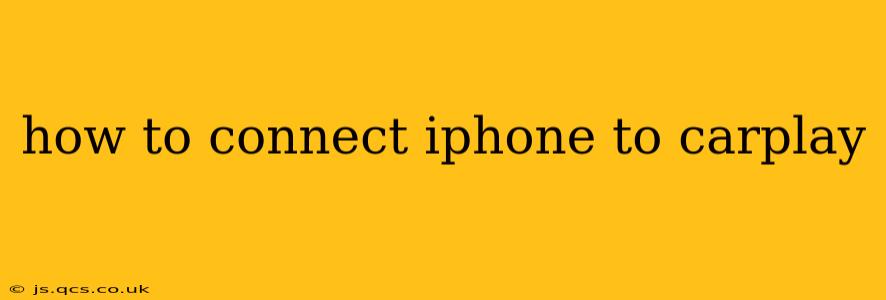Connecting your iPhone to CarPlay is a straightforward process that significantly enhances your driving experience by providing access to navigation, communication, and entertainment features directly through your car's infotainment system. This guide will walk you through the steps, troubleshoot common issues, and answer frequently asked questions.
What is CarPlay?
CarPlay is a feature that integrates your iPhone's functionalities into your car's dashboard. It mirrors select apps from your phone onto a larger, easier-to-view screen, allowing for safer and more convenient access while driving. This means hands-free calls, turn-by-turn navigation, and listening to your favorite music are all easily accessible without ever having to take your eyes off the road.
How to Connect Your iPhone to CarPlay: A Step-by-Step Guide
The connection process varies slightly depending on whether your car uses a wired or wireless connection.
Connecting via Wired CarPlay
-
Ensure Compatibility: First, check if your car supports CarPlay. This information is usually found in your car's manual or on the manufacturer's website. You'll also need a compatible USB cable—Apple recommends using a certified cable.
-
Plug In: Connect your iPhone to your car's USB port. This port is usually labeled with a CarPlay logo or a smartphone icon.
-
CarPlay Launch: Your car's infotainment system should automatically detect your iPhone and launch CarPlay. If not, you may need to select the CarPlay option from the main menu.
-
Authorize: You might be prompted to authorize the connection on your iPhone screen. Simply tap "Trust" to allow CarPlay access.
Connecting via Wireless CarPlay
-
Compatibility Check: Confirm that both your car and iPhone support wireless CarPlay. Wireless CarPlay requires a compatible head unit in your car. Check your car's manual or manufacturer website to confirm.
-
Enable Bluetooth: Make sure Bluetooth is turned on in your car's settings and on your iPhone.
-
Pair Your iPhone: In your car's infotainment system, navigate to the CarPlay settings and select "Add New Device" or a similar option. Your iPhone should appear on the list of available devices. Select it to initiate pairing.
-
Confirm Pairing: Accept the pairing request on your iPhone screen.
-
CarPlay Launch: After successful pairing, CarPlay should launch automatically. If not, select the CarPlay option from your car's main menu.
Troubleshooting Common CarPlay Connection Issues
My Car Doesn't Recognize My iPhone.
- Check the USB Cable: Ensure you're using a properly functioning, certified Apple USB cable. A faulty cable is a common culprit.
- USB Port: Try connecting to a different USB port in your car. Some ports may be designed for charging only.
- Software Updates: Ensure both your iPhone and your car's infotainment system are running the latest software versions. Outdated software can cause compatibility issues.
- Restart: Restart both your iPhone and your car's infotainment system. This can often resolve temporary glitches.
Wireless CarPlay Isn't Working.
- Bluetooth Issues: Ensure Bluetooth is enabled on both your iPhone and your car. Try forgetting and re-pairing your iPhone.
- Distance: Wireless CarPlay may require you to be relatively close to your car. Try moving closer to see if it resolves the connectivity problem.
- Interference: Other electronic devices or strong Wi-Fi signals can sometimes interfere with the wireless connection.
Frequently Asked Questions
What apps are compatible with CarPlay?
Many popular apps work with CarPlay, including Apple Music, Maps, Podcasts, Messages, and Phone. Check the App Store for a complete list of compatible apps.
Can I use CarPlay with Android phones?
No, CarPlay is specifically designed for iPhones and Apple devices. Android users can use Android Auto, a similar system.
Can I use navigation apps other than Apple Maps with CarPlay?
Yes, many third-party navigation apps, such as Google Maps and Waze, are compatible with CarPlay.
How do I disconnect my iPhone from CarPlay?
To disconnect, simply unplug your iPhone from the USB port (for wired connections) or select the "disconnect" option on your car's infotainment screen (for both wired and wireless).
By following these steps and troubleshooting tips, you can successfully connect your iPhone to CarPlay and enjoy a safer and more convenient driving experience. Remember to always prioritize safe driving practices, even with the convenience of CarPlay.