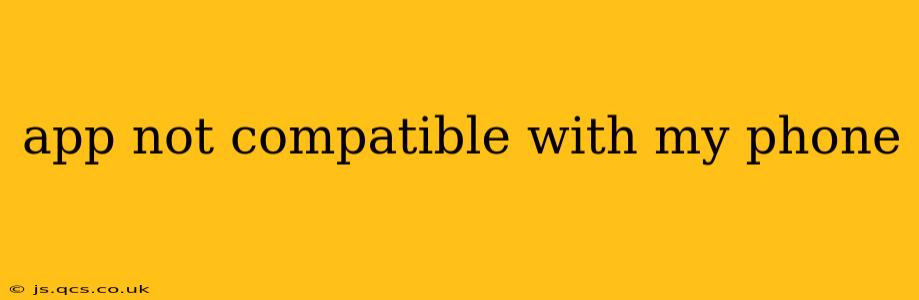App Not Compatible with My Phone: Troubleshooting and Solutions
Many factors can cause an app to be incompatible with your phone. This frustrating issue can stem from several sources, including outdated operating systems, insufficient storage space, or even conflicting app permissions. This comprehensive guide will explore the common reasons behind app incompatibility and offer practical solutions to get your favorite apps working seamlessly on your device.
Why is my phone incompatible with this app?
This is often the first question users ask. App incompatibility arises from several key factors:
-
Operating System Version: Apps are designed to function within a specific range of operating system (OS) versions (e.g., Android 10-13 or iOS 15-17). If your phone's OS is older than the minimum supported version, the app simply won't install or function correctly. This is the most frequent cause of incompatibility.
-
Device Hardware: Certain apps require specific hardware capabilities, like a powerful processor, ample RAM, or particular sensors (e.g., GPS, gyroscope). If your phone lacks these requirements, the app may not be compatible.
-
Screen Resolution and Size: Apps are often optimized for a range of screen sizes and resolutions. If your phone's display parameters fall outside this range, the app's interface might appear distorted or malfunction.
-
Storage Space: Insufficient storage space can prevent an app from installing or updating. Apps need room to install their files and store data.
-
App Permissions: Some apps require specific permissions (e.g., access to your camera, contacts, or location). If you deny these permissions, the app might not work correctly or even install at all.
-
Software Bugs and Glitches: Occasionally, software bugs within the app itself or your phone's OS can cause incompatibility issues, even if your phone technically meets the requirements.
How do I fix app compatibility issues?
Let's delve into the practical solutions for each potential problem:
1. Update Your Operating System:
This is often the first and most effective step. Outdated OS versions frequently cause compatibility problems. Check your phone's settings for system updates. For Android devices, this is usually found under "Settings" > "System" > "System Update". For iPhones, it's typically "Settings" > "General" > "Software Update".
2. Check Minimum Requirements:
Before installing an app, always review its description in the app store (Google Play Store or Apple App Store). This information often clearly states the minimum OS version and hardware requirements. If your phone doesn't meet these, the app won't work correctly.
3. Clear Cache and Data:
Accumulated cache and data files can sometimes interfere with app functionality. Clearing the cache and data for the Google Play Store or App Store might resolve compatibility issues. You can find these options in your phone's "Settings" > "Apps" menu. However, be aware that clearing data will delete app preferences.
4. Free Up Storage Space:
If your phone is low on storage, uninstall unnecessary apps, delete photos or videos, and clear the cache to free up space. This can often resolve installation issues.
5. Check App Permissions:
Go to your phone's "Settings" > "Apps" menu, locate the app in question, and review its permissions. Ensure that the necessary permissions are granted.
6. Reboot Your Phone:
Sometimes, a simple reboot can clear temporary glitches and resolve minor compatibility problems.
7. Reinstall the App:
If the problem persists, uninstall the app completely and reinstall it from the app store. This can help resolve issues caused by corrupted installation files.
8. Contact App Support:
If none of the above solutions work, contact the app developer's support team. They may be aware of specific compatibility issues and offer more tailored advice.
9. Consider a Factory Reset (Last Resort):
As a last resort, a factory reset can resolve deep-seated software problems. However, remember to back up your important data before doing this, as it will erase all information on your phone.
By systematically checking these points, you should be able to identify and solve the compatibility issue, getting your app running smoothly on your phone. Remember to always check app store descriptions for compatibility information before installing.