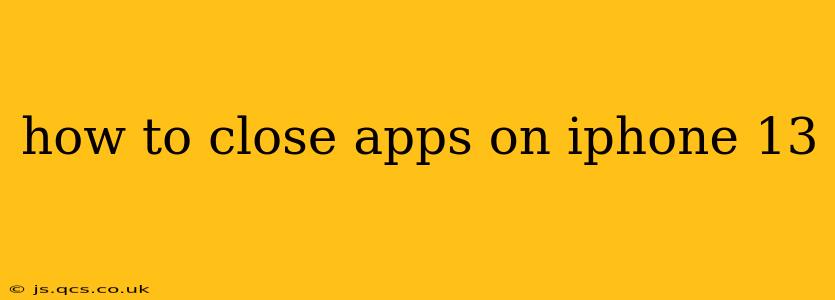The iPhone 13, like other iPhones running iOS, doesn't have a traditional "close all apps" button like some other operating systems. Instead, iOS manages background processes intelligently, keeping apps refreshed but minimizing battery drain. However, there are times when you might want to close an app, whether it's to free up memory, address a bug, or simply for personal preference. This guide will show you how to do it effectively.
How to Force Quit an App on iPhone 13
The most common method for closing an app is forcing it to quit. This is different from simply minimizing an app; force-quitting ensures the app is completely shut down and no longer running in the background.
-
Swipe up from the bottom of the screen and pause slightly in the middle. This reveals the App Switcher. It displays all your recently used apps as cards.
-
Find the app you want to close. Swipe left or right to locate it.
-
Swipe up on the app's card. The app will disappear from the App Switcher, indicating it has been closed.
What Happens When You Close an App?
Closing an app on your iPhone 13 doesn't necessarily mean it's completely erased from your phone's memory. iOS is smart; it manages background processes, only closing apps that are truly consuming excessive resources. Closing apps frequently might not yield significant improvements in performance or battery life. In most cases, iOS handles background activity efficiently.
Do I Need to Close Apps Regularly?
No, you generally don't need to close apps frequently on your iPhone 13. iOS is designed to manage background processes effectively. Only close apps if you encounter issues like:
- Excessive battery drain: If an app is unexpectedly draining your battery, closing it might help.
- App malfunctions: If an app is crashing or freezing, closing it and restarting it might resolve the problem.
- Memory issues: If you're experiencing general slowdowns, closing resource-intensive apps could improve performance, but this is usually uncommon on the iPhone 13.
How to Close All Apps on iPhone 13 (The Efficient Way)
There isn't a single button to close all apps simultaneously. However, if you wish to close several apps, you can repeat the force-quit process above for each app individually. Again, this isn't usually necessary.
Should I Use Third-Party App Closers?
There are third-party apps claiming to manage background processes more efficiently, but they are generally unnecessary. Apple's built-in iOS management system is usually sufficient, and these third-party apps can sometimes even negatively impact performance or battery life.
What if an App Keeps Crashing?
If a specific app keeps crashing, try these steps:
- Force quit the app: As described above.
- Restart your iPhone 13: A simple restart often resolves temporary software glitches.
- Check for app updates: Ensure you have the latest version of the app installed from the App Store.
- Uninstall and reinstall the app: This is a more drastic step, but it can resolve persistent issues.
- Contact the app developer: If the problem persists, reach out to the app's developer for support.
By understanding how iOS manages apps and applying the force-quit method when necessary, you can effectively manage your iPhone 13's performance without resorting to unnecessary app closures. Remember, iOS is designed to optimize your device's resources, so most of the time, you can leave your apps running in the background without concern.