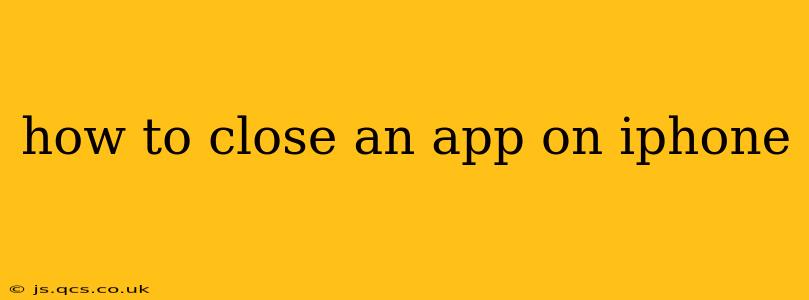Closing apps on your iPhone might seem simple, but there are nuances depending on what you're trying to achieve—saving battery, freeing up RAM, or simply tidying your screen. This guide will cover all the methods, clarifying the differences and helping you choose the best approach.
Why Close Apps on Your iPhone?
Before diving into how to close apps, let's address why you might want to. Many users believe closing apps saves battery life or improves performance. While closing apps can have a minor impact, iOS is designed to manage background processes efficiently. Generally, letting iOS manage apps is the best approach. However, there are specific scenarios where closing an app is beneficial:
- Resource-intensive apps: If an app is consuming a significant amount of battery or causing your phone to lag, closing it can provide temporary relief.
- Privacy concerns: Closing apps prevents them from accessing your location or other data in the background unless explicitly needed.
- Troubleshooting: If an app is malfunctioning, closing and reopening it can sometimes resolve the issue.
- Preventing accidental actions: Closing an app prevents accidental touches or actions while the phone is in your pocket or bag.
How to Close an App Using the App Switcher
This is the most common and generally recommended method for closing apps on iPhone:
- Swipe up from the bottom of the screen and pause slightly in the middle. This action reveals the App Switcher, showing all your currently open apps as cards.
- Locate the app you want to close.
- Swipe up on the app's card. This will dismiss the app from the App Switcher and effectively close it.
Note: You don't need to swipe all the way up to the top of the screen; a short, decisive swipe upward is sufficient.
What Happens When You Close an App?
Closing an app using the app switcher method terminates the app's processes and frees up system resources. However, it's important to understand that iOS intelligently manages background processes. Simply closing an app doesn't necessarily mean it won't resume its background activity later if needed (for example, receiving notifications).
Do I Need to Close Apps Regularly to Save Battery?
No, you generally don't need to routinely close apps to conserve battery life. iOS is designed to manage app activity efficiently in the background. Focusing on reducing screen brightness, limiting background app activity in settings (for specific apps), and ensuring your software is up-to-date will have a much more significant impact on battery life than manually closing apps.
How to Force Quit an App (For Troubleshooting)
Force quitting is a more aggressive way to close an app and is typically used only when an app is unresponsive or behaving erratically.
- Open the Settings app.
- Scroll down and tap on "General."
- Tap on "iPhone Storage." (On some older iOS versions, this may be "Storage & iCloud Usage").
- Select the app that's causing problems.
- Tap "Offload App." This will remove the app, but preserves your data. You can reinstall it from the App Store later. If this doesn't work, consider restarting your iPhone.
How to Close All Apps at Once?
There is no single button to close all apps simultaneously. You need to use the App Switcher method (swipe up and pause, then swipe up on each app individually) to close all apps one by one.
This comprehensive guide clarifies the various methods for closing apps on your iPhone and addresses common misconceptions about app management and battery life. Remember, while you can close apps, letting iOS manage them is often the most efficient approach. Focus on optimizing your iPhone's settings for better battery life rather than constantly closing apps.