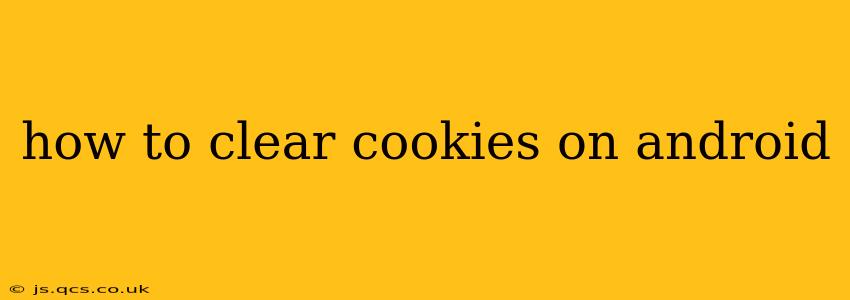Cookies, those small text files stored on your Android device by websites, play a crucial role in your browsing experience. They remember your preferences, login details, and browsing history, enabling personalized content and faster loading times. However, accumulating too many cookies can impact your privacy and device performance. Knowing how to clear cookies on your Android device is essential for maintaining online security and a smooth browsing experience. This guide will walk you through several methods, catering to different Android versions and browser preferences.
What are Cookies and Why Should I Clear Them?
Before diving into the how-to, let's understand the "why." Cookies are created by websites you visit to store information about your browsing activity. While generally harmless, they can pose potential privacy risks if misused. Clearing cookies helps in:
- Enhanced Privacy: Removing cookies prevents websites from tracking your browsing habits across different sites.
- Improved Security: Deleting cookies can mitigate risks associated with malicious cookies that might track your activity or compromise your security.
- Resolving Website Issues: Sometimes, outdated or corrupted cookies can cause websites to malfunction. Clearing them can often fix these issues.
- Freeing Up Storage Space: While individual cookies are small, a large accumulation can take up valuable storage space on your device.
How to Clear Cookies on Different Android Browsers
The process for clearing cookies varies slightly depending on the browser you're using. Here’s a breakdown for some of the most popular Android browsers:
1. Google Chrome
Google Chrome is the most widely used browser on Android. Here's how to clear cookies in Chrome:
- Open Chrome: Launch the Chrome app on your Android device.
- Access Settings: Tap the three vertical dots (More) in the top right corner. Select "Settings."
- Navigate to Privacy: Scroll down and tap "Privacy and security."
- Clear Browsing Data: Tap "Clear browsing data."
- Select Data to Clear: Choose the time range (last hour, last 24 hours, etc.). Ensure "Cookies and other site data" is checked. You can also select other data like browsing history and cached images and files if needed.
- Confirm: Tap "Clear data."
2. Mozilla Firefox
Firefox, known for its privacy features, offers a similar process:
- Open Firefox: Launch the Firefox app.
- Access Settings: Tap the three horizontal lines (Menu) in the top right corner. Select "Settings."
- Navigate to Privacy: Tap "Privacy & Security."
- Clear Data: Look for "Clear data" or a similar option. You may need to scroll down.
- Select Cookies: Select the checkbox for "Cookies and Site Data".
- Confirm: Tap "Clear" to confirm.
3. Samsung Internet
Samsung's default browser follows a slightly different structure:
- Open Samsung Internet: Launch the Samsung Internet app.
- Access Settings: Tap the three vertical dots (More) in the top right corner, and select "Settings."
- Navigate to Privacy: Tap "Privacy."
- Clear Data: Look for "Clear browsing data."
- Select Cookies: Ensure "Cookies and site data" is checked.
- Confirm: Tap "Clear."
4. Other Browsers
For other browsers like Opera, Brave, or UC Browser, the steps might vary slightly. Generally, look for a "Settings," "Privacy," or "Clear Data" option within the browser's menu. Consult your browser's help section if you encounter difficulty.
How Often Should I Clear My Cookies?
There's no single answer to how often you should clear your cookies. A good practice is to clear them periodically, perhaps once a week or once a month. You may want to clear them more frequently if you experience website issues or are concerned about privacy. However, clearing them too frequently might result in some websites requiring you to re-login repeatedly.
What Happens When I Clear My Cookies?
Clearing your cookies will remove the stored data that websites use to remember your preferences and login details. This means you might need to re-enter your login information on websites you frequently visit. Websites might also reset to their default settings, losing any personalized configurations you've previously saved.
Can I Clear Cookies for Specific Websites?
Most modern browsers don't offer a direct option to delete cookies only for specific websites. However, you can use browser extensions or add-ons designed for managing cookies more granularly. Research extensions specifically designed for your chosen browser if you need this level of control.
By following this guide, you can effectively manage your cookies and maintain optimal privacy and performance on your Android device. Remember to choose the method appropriate for your browser and adopt a cleaning schedule that suits your browsing habits.