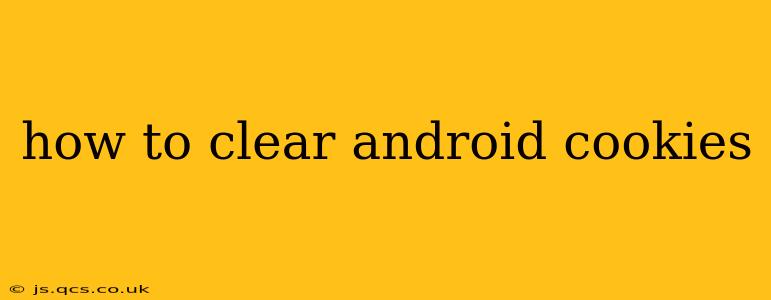Cookies are small data files websites store on your Android device to remember your preferences and browsing activity. While they enhance your online experience by saving login details and customizing settings, accumulating cookies can impact your privacy, slow down your browser, and even lead to security vulnerabilities. Therefore, regularly clearing your Android cookies is a crucial aspect of maintaining a secure and efficient mobile browsing experience. This guide provides a step-by-step walkthrough for various Android browsers and explains why and when you should clear your cookies.
Why Should I Clear My Android Cookies?
Before diving into the how-to, let's understand the why. Clearing your Android cookies offers several key benefits:
- Enhanced Privacy: Cookies track your browsing habits. Clearing them minimizes the amount of data websites collect about your online activities.
- Improved Security: Outdated or malicious cookies can pose security risks. Removing them reduces the potential for unauthorized access.
- Faster Browsing: A build-up of cookies can slow down your browser's performance. Regularly clearing them helps maintain optimal speed.
- Resolving Website Issues: Sometimes, old cookies interfere with website functionality. Clearing them can resolve unexpected errors or glitches.
- Preventing Login Issues: Corrupted cookies can sometimes interfere with login processes. A fresh start often resolves authentication problems.
How to Clear Cookies on Different Android Browsers
The process of clearing cookies varies slightly depending on the browser you use. Below are instructions for some of the most popular Android browsers:
How to Clear Cookies in Chrome
- Open the Chrome app: Locate and tap the Chrome icon on your Android device.
- Access Settings: Tap the three vertical dots in the top right corner (More options) and select "Settings."
- Navigate to Privacy: Scroll down and tap "Privacy and security."
- Clear Browsing Data: Tap "Clear browsing data."
- Select Cookie Data: Ensure the "Cookies and other site data" box is checked. You can also choose to clear other data like browsing history, cache, and passwords, but this isn't strictly necessary for just clearing cookies.
- Specify Time Range: Select the time range for clearing data – "Last hour," "Last 24 hours," "Last 7 days," "Last 4 weeks," or "Beginning of time."
- Confirm: Tap "Clear data" to confirm the process.
How to Clear Cookies in Firefox
- Open the Firefox app: Find and tap the Firefox icon on your home screen.
- Access Settings: Tap the three horizontal lines (Menu) in the top right corner. Then select "Settings."
- Navigate to Privacy: Tap "Privacy & Security."
- Clear Data: Look for "Clear data" or a similar option (the exact wording might differ slightly depending on your Firefox version).
- Select Cookies: Make sure "Cookies and Site Data" is checked. You can choose to clear other data as well.
- Specify Time Range: Choose your preferred time range for data deletion.
- Confirm: Tap "Clear" to complete the process.
How to Clear Cookies in Samsung Internet
- Open Samsung Internet: Launch the Samsung Internet browser on your device.
- Access Settings: Tap the three vertical dots (More options) in the top right corner, then select "Settings."
- Find Privacy: Look for a section related to "Privacy" or "Privacy and Security." The exact menu structure may vary slightly depending on your Samsung Internet version.
- Clear Data: Find an option to "Clear browsing data" or "Clear cache and data."
- Select Cookies: Ensure "Cookies" or "Site data" is selected. You can choose to clear other data types here too.
- Confirm: Tap the button to confirm the clearing of the selected data.
How to Clear Cookies in Other Browsers
For other browsers like Opera, UC Browser, or Brave, the steps are generally similar. Look for a "Settings" menu, then navigate to "Privacy," "Privacy and Security," or a similar section. You'll usually find an option to "Clear browsing data," "Clear cache and cookies," or a similar phrasing, allowing you to specifically select cookies to remove.
What Happens When You Clear Cookies?
Clearing cookies essentially resets your browsing session for the selected websites. You'll need to re-enter login details for websites that use cookies to remember your login information. Personalized settings on websites will also be reset, meaning you might see default settings the next time you visit.
How Often Should I Clear My Android Cookies?
There's no single right answer. However, clearing your cookies at least once a month is a good practice to maintain optimal browser performance and enhance your privacy. Consider clearing them more frequently if you notice your browser slowing down or experiencing unusual glitches.
Are There Any Downsides to Clearing Cookies?
The main downside is the inconvenience of having to re-enter login details and re-configure website settings. However, the benefits of improved security, privacy, and browser speed usually outweigh this minor inconvenience.
This guide provides a comprehensive overview of how to clear Android cookies. Remember to consult your specific browser's help section if you encounter any difficulties. By following these simple steps, you can maintain a secure, efficient, and privacy-respecting mobile browsing experience.