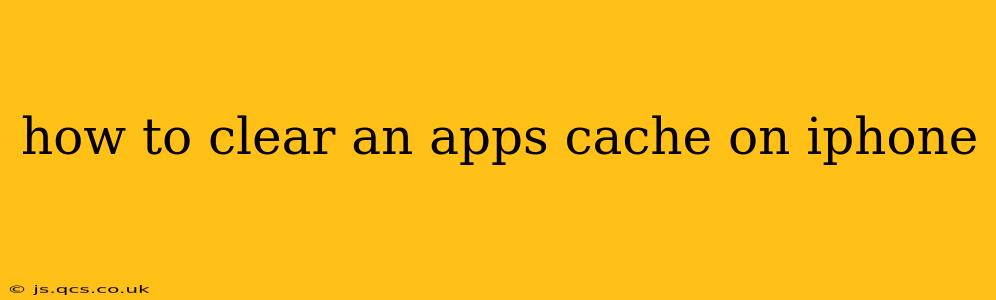Clearing an app's cache on an iPhone isn't as straightforward as on Android devices. There's no single "clear cache" button. However, there are several ways to free up space and potentially resolve performance issues related to app data. This guide will walk you through the effective methods to manage your iPhone's app storage and improve performance.
What is App Cache and Why Clear It?
Before we dive into the how-to, let's understand what app cache is. An app's cache stores temporary files – images, videos, data from websites, and other information – that the app uses to load faster. While beneficial for speed, a large cache can take up significant storage space and sometimes cause problems like crashes or slowdowns. Clearing the cache can free up space, improve performance, and even fix some glitches.
How to Clear an App's Cache on iPhone (The Methods)
There's no direct "clear cache" function within individual apps. Instead, we'll focus on methods to manage app data, which effectively achieves the same result of freeing up space used by temporary files.
1. Offloading Apps
This is the closest equivalent to clearing the cache on Android. Offloading an app removes the app's data (including the cache) while preserving its settings and documents. When you reinstall the app, you'll get the same settings but the cache will be gone.
- Steps: Go to Settings > General > iPhone Storage. Find the app you want to clear and tap on it. Tap "Offload App."
2. Deleting and Reinstalling Apps
This is a more drastic approach. Deleting an app completely removes its data, including the cache, settings, and documents. Reinstalling it will start afresh. Use this method if offloading isn't sufficient, or if you suspect corrupted data is causing problems.
- Steps: Find the app you want to delete on your home screen, tap and hold until it wiggles, then tap the "x" to delete. Then, download it again from the App Store.
3. Restarting Your iPhone
Sometimes, a simple restart can resolve temporary glitches and free up system resources, indirectly improving app performance as well. While this doesn't directly clear the cache, it's a good first step.
- Steps: Press and hold the power button (or side button on some models) until the "slide to power off" slider appears. Slide to power off, then power your iPhone back on.
4. Updating Apps
Outdated apps might have bugs that lead to inefficient data management, potentially making the cache larger than necessary. Keeping apps updated usually improves performance and might indirectly reduce the cache size.
- Steps: Go to the App Store, tap your profile icon, and check for updates.
How Much Storage Space Does the Cache Take Up?
There's no way to see the exact cache size for an individual app on an iPhone. The "iPhone Storage" section in Settings shows the total storage used by each app, which includes the app's code, documents, and cached data. The size varies drastically depending on the app and its usage.
Will Clearing Cache Delete My App Data?
Offloading the app preserves your documents and settings. Deleting the app removes everything. Choose the method that best suits your needs.
How Often Should I Clear App Cache?
There's no strict schedule. If you notice an app slowing down, using excessive storage, or crashing frequently, try offloading or deleting and reinstalling it. Regularly checking your iPhone storage can also help identify apps that are using a disproportionate amount of space.
My App Still Isn't Working After Clearing the Cache
If problems persist after trying these steps, the issue might be related to the app itself, a software problem, or a hardware issue with your device. Consider contacting the app developer or Apple Support for assistance.
By following these steps, you can effectively manage your iPhone's app storage and improve performance, which often solves issues related to large cached data. Remember to choose the method that best suits your situation and comfort level.