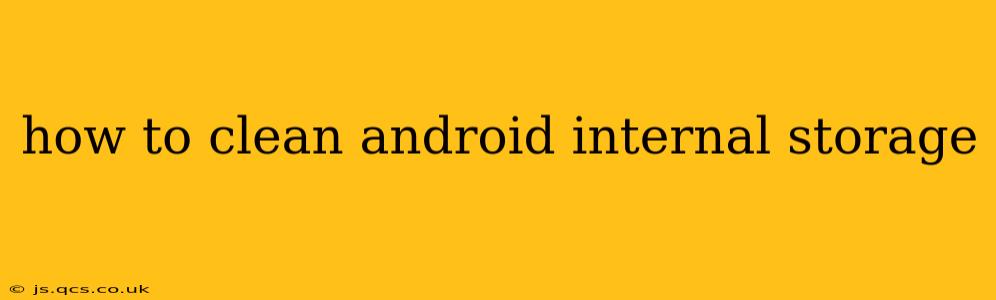Android phones, while incredibly versatile, can sometimes suffer from sluggish performance due to a cluttered internal storage. A full internal storage can lead to app crashes, slowdowns, and even prevent you from installing updates. Fortunately, there are several effective ways to clean up your Android device and reclaim valuable space. This guide will walk you through various methods, answering common questions along the way.
What Takes Up So Much Space on My Android Phone?
Before diving into cleaning methods, it's crucial to understand what's consuming your storage. Common culprits include:
- Photos and Videos: High-resolution images and videos are significant space hogs.
- Apps and App Data: Apps themselves take up space, and their cached data can accumulate over time.
- Downloads: Forgotten downloads, temporary files, and installation packages can quickly fill up storage.
- System Files: The Android operating system and pre-installed apps also occupy a considerable amount of space.
How to Clear Cache and Data on Android Apps?
Clearing app cache and data is a simple yet effective way to free up space. Here's how:
- Open Settings: Locate and tap the "Settings" app on your phone.
- Find Apps: Navigate to "Apps," "Applications," or a similarly named section.
- Select an App: Choose the app you want to clean.
- Storage: Tap "Storage" or "Storage & cache."
- Clear Cache: Tap "Clear Cache" to remove temporary files. This is generally safe and won't delete your app data.
- Clear Data (Use with Caution): "Clear Data" will remove app settings, login information, and saved progress. Use this only if you're prepared to reconfigure the app.
How Much Internal Storage Do I Have Left?
Checking your available storage is the first step in managing it. You can usually find this information in your device's settings:
- Open Settings: Go to your device's settings menu.
- Storage: Look for a section labeled "Storage," "Storage & USB," or something similar.
- Available Space: This section will show you the total storage capacity and how much space is currently used and available.
How to Delete Downloaded Files on Android?
Downloaded files, like documents, music, or videos, can quickly accumulate. Here's how to find and delete them:
- File Manager: Most Android devices have a built-in file manager (often called "My Files" or "Files"). If not, download one from the Google Play Store.
- Downloads Folder: Locate the "Downloads" folder within the file manager.
- Select Files: Choose the files you wish to delete.
- Delete: Tap the delete icon to remove the selected files.
How Can I Delete Unnecessary Apps?
Unused apps contribute significantly to storage clutter. Uninstall apps you no longer use:
- Open Settings: Go to your device's settings.
- Apps: Navigate to the "Apps" section.
- Select an App: Choose an app you wish to uninstall.
- Uninstall: Tap "Uninstall" to remove the app.
How Do I Move Apps to SD Card? (If Applicable)
Not all Android devices support moving apps to an SD card. If your device does, you can often do this through the app settings. However, this feature's availability depends heavily on the device's manufacturer and Android version. Check your device's settings or manual for instructions.
How to Use Android's Built-in Storage Cleaner?
Many newer Android versions include built-in storage management tools. These tools can automatically identify and remove unnecessary files, including cache, temporary files, and unused apps. Look for a "Storage" or "Storage Manager" option in your device settings.
Can I Use Third-Party Apps to Clean My Android Storage?
Yes, numerous third-party apps on the Google Play Store specialize in cleaning Android storage. However, be cautious when choosing these apps. Read reviews carefully and select reputable options to avoid potentially malicious software.
By following these steps and regularly maintaining your Android device's storage, you can significantly improve performance and prevent frustrating slowdowns. Remember to back up important data before undertaking any significant storage cleanup.