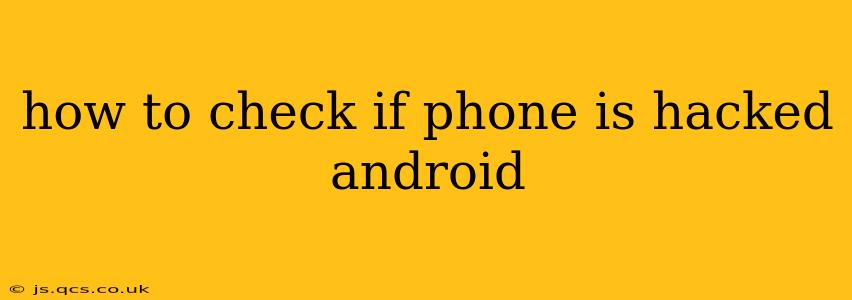Is your Android phone acting strangely? Are you seeing unexpected activity, unexplained data usage, or suspicious apps? You might be wondering, "Is my phone hacked?" It's a legitimate concern, and thankfully, there are several ways to investigate. This guide will walk you through the signs of a hacked Android phone and how to check for malicious activity.
Signs Your Android Phone Might Be Hacked
Before diving into checks, let's review some common indicators that your Android phone might be compromised:
-
Unexplained Data Usage: Suddenly using far more mobile data than usual? This is a significant red flag. Hackers often use your data to send spam, conduct illicit activities, or steal information.
-
Strange Apps or Activities: Notice any apps you didn't download? Or unusual behavior from existing apps, such as unexpected pop-ups or changes in functionality? These are clear signs of potential hacking.
-
Battery Draining Quickly: Malicious apps running in the background can significantly drain your battery life. If your battery is consistently dying faster than normal, investigate potential causes.
-
Overheating: Similar to rapid battery drain, a phone constantly overheating might indicate malicious background processes consuming resources.
-
Suspicious Text Messages or Emails: Receiving strange text messages or emails you didn't expect? This can be a sign that hackers have access to your contacts and personal information.
-
Slow Performance: If your phone is running slower than usual, and you've ruled out other causes like insufficient storage, it could be due to malicious software consuming system resources.
-
Unusual Pop-up Ads: Excessive or unusual pop-up ads, especially those that are difficult to close, can suggest adware or other malicious software is installed.
How to Check if Your Android Phone is Hacked: A Step-by-Step Guide
Now, let's get into the practical steps you can take to assess the security of your Android device:
1. Check for Unknown Apps
Go to your Settings > Apps. Review the list of installed apps carefully. Do you recognize all of them? If you see any unfamiliar apps, immediately uninstall them. Pay close attention to apps with unusual permissions, such as access to your contacts, location, or financial information.
2. Review App Permissions
While you're in the Settings > Apps menu, take the time to examine the permissions granted to each app. Are there any apps with excessive or unnecessary permissions? If so, revoke those permissions or uninstall the app.
3. Monitor Data Usage
Check your data usage in your Settings > Network & internet > Data usage. Compare your current data consumption to your average usage over the past few months. A significant spike without a clear explanation could signal malicious activity.
4. Look for Unusual Background Processes
On most Android devices, you can view running apps and processes. (The exact method varies depending on your phone's manufacturer and Android version). Look for apps consuming excessive resources or running unexpectedly.
5. Check for Device Admin Apps
Malicious apps often try to gain device administrator privileges. Go to Settings > Security > Device administrators. If you see an unknown app listed here, remove its administrator privileges immediately. This will prevent the app from controlling various aspects of your phone.
6. Perform a Virus Scan
Use a reputable antivirus app (many free options are available on the Google Play Store) to perform a thorough scan of your phone. This will detect and remove any malware or viruses that might be present. Remember to choose an app with good reviews and a strong reputation.
7. Factory Reset (Last Resort)
If you suspect a significant compromise and the previous steps haven't resolved the issue, a factory reset might be necessary. This will erase all data on your phone and restore it to its factory settings. Back up any essential data before proceeding! Remember that this is a last resort option and should only be used if other methods fail.
8. Change Passwords and Security Settings
After performing any of these checks, immediately change all your passwords – especially those for your email, banking, and social media accounts. Enable two-factor authentication wherever possible to enhance your security.
Frequently Asked Questions (FAQs)
How can I prevent my Android phone from being hacked in the future?
Preventing hacking involves proactive measures. Download apps only from the official Google Play Store, be cautious of phishing attempts, keep your operating system updated, and use a strong password along with two-factor authentication.
Can I tell if my phone was hacked in the past?
Determining past hacks can be challenging. Look for unusual activity in your bank statements or online accounts that could indicate data breaches. If you suspect past hacking, changing all your passwords is essential.
What should I do if I find my phone is hacked?
Immediately take the steps outlined above to remove malicious apps, change your passwords, and consider a factory reset. Report any suspicious activity to the appropriate authorities if necessary, especially if you believe personal or financial information has been compromised.
By following these steps and staying vigilant, you can significantly reduce the risk of your Android phone being hacked and protect your personal information. Remember, proactive security is crucial in today's digital landscape.