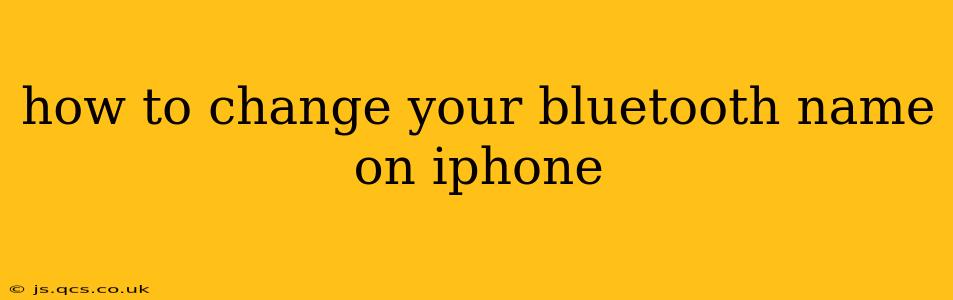Changing your iPhone's Bluetooth name is a simple process, but it's often tucked away in the settings menu. This allows you to personalize your device's identifier when connecting to other Bluetooth devices, like headphones, speakers, or cars. This guide will walk you through the steps, answer frequently asked questions, and offer additional tips to enhance your Bluetooth experience.
Why Change Your Bluetooth Name?
Before diving into the how-to, let's explore why you might want to change your default Bluetooth name. The standard name usually incorporates your iPhone's model and a unique identifier, which can be lengthy and impersonal. Changing it offers several benefits:
-
Improved Organization: If you own multiple Apple devices, a customized Bluetooth name makes it easier to distinguish between them when connecting to various accessories. Imagine easily identifying your "iPhone - Work" from your "iPhone - Home."
-
Enhanced Privacy: While not a complete privacy solution, a custom name removes the default model identifier, offering a slight increase in anonymity when connecting to public Bluetooth networks.
-
Personalization: Simply put, it makes your device more yours. A personalized name adds a touch of individuality to your tech setup.
How to Change Your iPhone's Bluetooth Name
The process is straightforward:
-
Open the Settings app: Locate the grey icon with gears on your iPhone's home screen.
-
Navigate to "General": Scroll down and tap on "General."
-
Select "About": Find and tap "About" within the General settings.
-
Locate "Name": Scroll down until you see the "Name" field. This displays your current Bluetooth name.
-
Edit the Name: Tap on the current name. Your keyboard will appear, allowing you to type in your desired name. Be creative! Keep it concise, however, as long names might be truncated when displayed on other devices.
-
Save Changes: Once you've entered your preferred name, simply navigate back to the previous screens. Your changes are automatically saved.
Now, your iPhone will appear with your new, custom Bluetooth name on other devices.
What if I Can't Find the "Name" Option?
This is rare, but some older iOS versions might slightly differ in their settings layout. If you can't locate the "Name" option under "About," try searching your settings using the search bar (usually located at the top of the Settings app).
Can I Use Emojis or Special Characters in My Bluetooth Name?
While you can technically try, it's not recommended. Many Bluetooth devices may not support all characters, leading to incompatibility or display issues. Stick to letters and numbers for the best results.
Will Changing My Bluetooth Name Affect Other Functions?
No, changing your Bluetooth name only alters how your device is identified over Bluetooth. It won't impact any other aspects of your iPhone's functionality, such as Wi-Fi, cellular data, or other connectivity features.
How Often Can I Change My Bluetooth Name?
You can change your Bluetooth name as often as you like. There's no limit to how many times you can modify it.
My Bluetooth Name Isn't Changing! What Should I Do?
If you've followed these steps and your Bluetooth name isn't updating, try restarting your iPhone. This often resolves minor software glitches. If the problem persists, consider contacting Apple Support for further assistance.
By following these simple steps, you can easily personalize your iPhone's Bluetooth name, making your tech experience more efficient and enjoyable. Remember to keep your new name concise and avoid special characters for optimal compatibility with other devices.