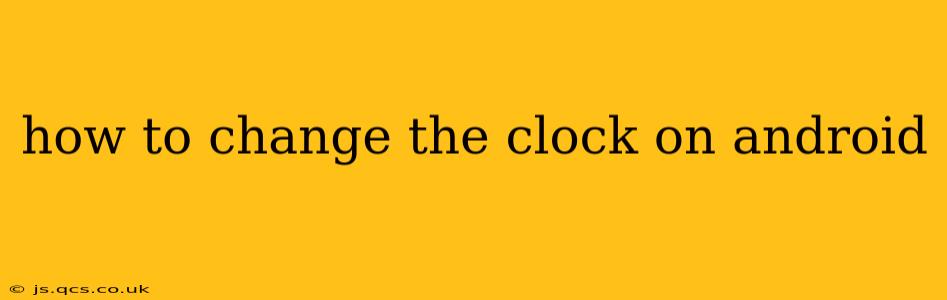Changing the time on your Android device is a simple process, but the exact steps might vary slightly depending on your Android version and phone manufacturer. This guide will walk you through the most common methods, addressing potential issues and offering troubleshooting advice.
Finding the Date & Time Settings
The first step is locating the Date & Time settings on your Android phone. This is usually found within the Settings app, which is typically represented by a gear or cogwheel icon. Once you open the Settings app, the path to the Date & Time settings might vary slightly, but you'll generally find it under one of the following:
- System: Many Android versions group date and time settings under a "System" category.
- Date & Time: This is a more straightforward option, often found directly in the main Settings menu.
- General Management: Some manufacturers place it under a more general category like "General Management."
Once you've found the Date & Time settings, you'll see options to adjust the clock manually or automatically.
How to Manually Set the Time on Android
If you need to manually set the time, look for an option labeled something like "Set time manually," "Set date and time manually," or similar. After enabling manual setting, you'll usually see separate fields to input the:
- Hour: Select the hour using the number pad or spinner.
- Minute: Select the minutes using the number pad or spinner.
- AM/PM: If your device uses a 12-hour clock, you'll need to specify AM or PM.
- Date: Select the correct date using a calendar or date picker.
Once you've made your changes, tap "Save," "OK," or a similar button to confirm and apply the new time setting.
Why Might I Need to Manually Set the Time?
There are a few reasons why you might need to manually set the time on your Android device:
- Time Zone Issues: If your device is incorrectly identifying your time zone, manually setting the time can temporarily fix this until you can resolve the underlying time zone problem.
- Network Connectivity Problems: If your device cannot connect to the internet to automatically receive the time, you may need to manually set it.
- Testing Purposes: You might need to manually set the time for testing applications or features that rely on a specific time.
How to Set the Time Automatically on Android (Recommended)
Generally, it's best to let your Android device automatically set the time and date using network time. This ensures accuracy and consistency. Look for an option like "Automatic date & time" or "Use network-provided time." Enabling this option will typically synchronize your device's clock with a network time server, providing the correct time for your location.
What Happens When "Automatic Date & Time" is Enabled?
When you enable this setting, your Android device will typically connect to a network time server (such as Google's servers or your mobile carrier's servers) and automatically:
- Set the correct time: Based on your device's detected location or your manually set time zone.
- Set the correct date: Based on the current time and date from the server.
- Adjust for Daylight Saving Time (DST): Automatically accounts for changes related to Daylight Saving Time, where applicable.
Troubleshooting Time Zone Problems on Android
If you're experiencing persistent time zone issues, even after setting the time automatically, consider the following steps:
- Check Your Time Zone Settings: Ensure that the time zone setting in your Date & Time settings accurately reflects your current location.
- Restart Your Device: A simple restart can often resolve minor glitches and software issues causing time inconsistencies.
- Check for Software Updates: Make sure your Android operating system and any relevant apps are updated to the latest version. Updates frequently contain bug fixes that could resolve time zone issues.
- Check Network Connectivity: Ensure your device has a stable internet connection. If you're using mobile data, check your signal strength. A weak or intermittent connection can impact the ability to receive accurate time information.
By following these steps, you should be able to successfully change the clock on your Android device and ensure it displays the correct time. Remember that automatically setting the time is generally preferred for accuracy and ease of use.