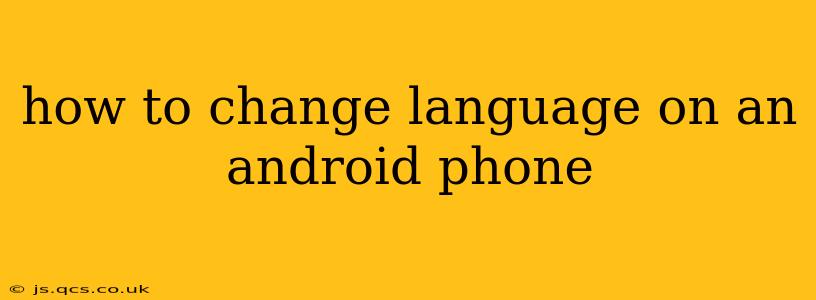Changing the language on your Android phone is a simple process, but the exact steps might vary slightly depending on your phone's manufacturer and Android version. This guide will walk you through the most common methods, covering various scenarios and troubleshooting potential issues.
Where to Find the Language Settings?
The location of the language settings isn't always the same across all Android devices. Generally, you'll find it within the Settings app. Look for options like System, General Management, or Languages & Input. Once you've found the main Settings menu, search for "Language" or "Language & Input" using the search bar often located at the top.
How to Change the Display Language on Your Android Phone
Once you've located the language settings, the process is usually straightforward:
-
Open the Settings app: Find the gear-shaped icon on your home screen or app drawer.
-
Navigate to Languages & Input: This may be under "System," "General," or a similarly named option. Use the search function within Settings if you can't find it immediately.
-
Select Languages: Tap on "Languages" or a similar option. You'll likely see your current language listed at the top.
-
Add a New Language: Tap the plus (+) icon or the "Add a language" option. A list of languages will appear.
-
Select Your Desired Language: Scroll through the alphabetical list or use the search bar to find your preferred language. Tap on it to add it.
-
Set as Default: You may now see your new language listed above your previous language. If you want to make this new language the primary display language, drag it to the top of the list. The changes will be applied immediately.
What if I Can't Find the Language Setting?
If you're having trouble finding the language settings, try these tips:
- Use the search function: Most Android phones have a search bar within the Settings app. Simply type "language" or "languages" to quickly locate the relevant settings.
- Check your device's manual: Your phone's instruction manual (often available online) should have detailed instructions on changing the language.
- Consult your phone's manufacturer's website: Visit the support section of your phone manufacturer's website (e.g., Samsung, Google, OnePlus) for specific instructions for your phone model.
- Check for System Updates: An outdated system might have slightly different settings than newer versions. Check for available updates to ensure your system is up-to-date.
Will Changing the Language Affect My Apps?
Changing the display language on your Android phone will change the language of the phone's interface, including settings, menus, and notifications. However, the language of your apps may or may not change. Many apps automatically detect and adapt to the system language, but some might require separate language settings within the app itself.
How Do I Change the Keyboard Language?
Changing the keyboard language is separate from changing the system language. You'll typically find keyboard settings within the same "Languages & Input" menu. Look for an option to add or switch input methods or languages within your keyboard settings.
Can I Change the Language Back to My Original Language?
Yes, absolutely! Simply follow the same steps outlined above and select your original language. Again, reorder it to the top of the list to make it the default display language.
This guide provides a comprehensive approach to changing languages on Android phones. By following these steps, you can easily adjust your phone's settings to suit your needs. Remember to consult your phone's manual or your manufacturer's website for specific details if you encounter any difficulties.