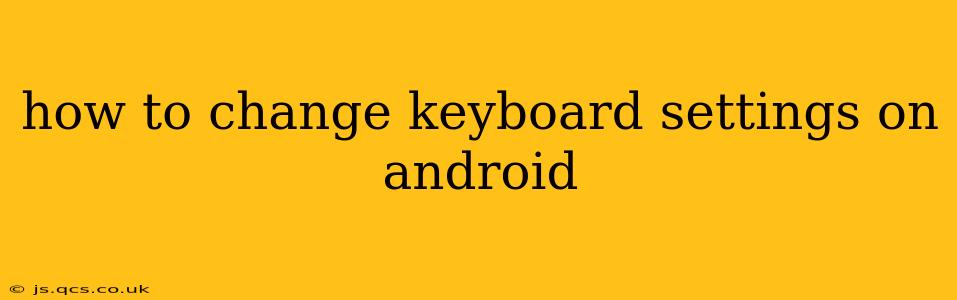Android's flexibility extends to its keyboard settings, allowing you to customize your typing experience to perfectly suit your needs. Whether you want to change the keyboard layout, add a new language, enable autocorrect, or adjust the keyboard height, this guide will walk you through the process step-by-step. We'll cover various Android versions and popular keyboard apps, ensuring you can personalize your typing experience regardless of your device or preferred keyboard.
Choosing Your Keyboard
Before diving into the settings, let's address the first step: selecting your preferred keyboard. Many Android devices come with a default keyboard (like Gboard from Google), but you can download and install alternatives from the Google Play Store. Popular options include SwiftKey, Microsoft SwiftKey, and many others offering diverse features and customization options.
Once you've chosen your keyboard, you'll need to enable it. This usually involves going to your device's Settings > System > Languages & input > Virtual keyboard > Manage keyboards, where you can select the keyboard you want to use.
How to Access Keyboard Settings on Android?
The exact location of keyboard settings can vary slightly depending on your Android version and device manufacturer. However, the general steps are consistent:
-
Open the Settings app: This is usually a gear-shaped icon found in your app drawer or notification shade.
-
Find "System" or "General Management": The exact label might differ slightly.
-
Look for "Languages & input" or "Language & Keyboard": This section manages language settings and input methods.
-
Select "Virtual keyboard" or "On-screen keyboard": This option leads you to the settings of your currently active keyboard.
-
Choose your keyboard: If you have multiple keyboards installed, you can select the one you want to configure.
-
Access keyboard settings: Once you've selected your keyboard, you can access its specific settings, such as layout, themes, and input options.
What are the common keyboard settings I can change?
This section answers frequently asked questions about Android keyboard customization.
How do I change the keyboard layout?
Most keyboards allow you to switch between different layouts, like QWERTY, AZERTY, or Dvorak. Within the keyboard settings, look for an option like "Layouts" or "Keyboard layouts." You can typically add or remove layouts here.
How do I add a new language to my keyboard?
Adding a new language usually involves going to the keyboard settings and selecting "Languages" or "Input languages." Then, you can add languages from the list provided. Your keyboard will then automatically switch between languages based on the text you're typing.
How can I enable or disable autocorrect?
Autocorrect is a feature that automatically corrects spelling mistakes. You can typically enable or disable it within the keyboard settings, under options like "Autocorrection," "Spell check," or "Text correction."
How do I adjust the keyboard height?
Many keyboards allow you to adjust the height of the keyboard to fit your preferences and screen size. Look for an option related to "Keyboard height," "Size," or "Layout size" in the keyboard settings.
How do I change my keyboard theme?
Many keyboards offer a variety of themes to personalize the appearance. Check the keyboard settings for options related to "Themes," "Appearance," or "Customization." You might find options for dark mode, light mode, or even custom color schemes.
How do I change the keyboard sound and vibration?
Some keyboards allow you to customize the sound and vibration feedback when you type. Look for settings related to "Sounds," "Haptics," or "Feedback" to adjust these options to your liking.
How do I change the keyboard swipe typing settings?
Many keyboards offer swipe typing, allowing you to type words by swiping your finger across the letters. Within the keyboard's settings, find the section related to "Gesture Typing," "Swipe Typing," or "Glide Typing" to adjust sensitivity and other settings.
By following these steps and exploring the options within your chosen keyboard's settings, you can transform your Android typing experience into a highly personalized and efficient one. Remember that the exact menu names might vary slightly depending on your Android version and the keyboard you're using. However, the core functionality and options remain largely consistent across different keyboard apps and Android versions.