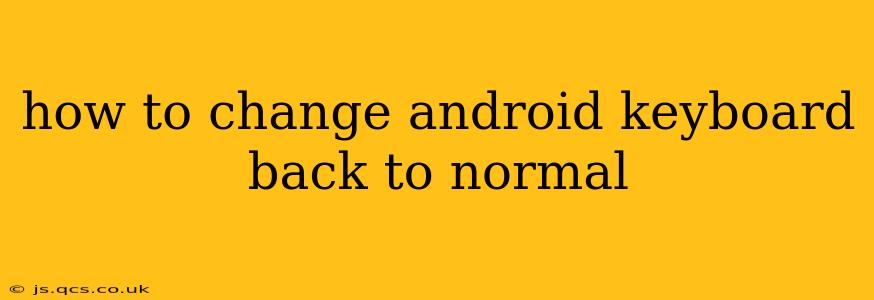Switching to a new keyboard app on Android can be exciting, offering fresh features and customization. However, sometimes you might want to return to the default keyboard you're used to. This guide will walk you through the process of reverting back to your Android's original keyboard, regardless of the method you used to change it.
Why Did My Android Keyboard Change?
Before we dive into the solutions, let's address why your keyboard might have changed in the first place. There are a few common reasons:
- Manual Installation of a New Keyboard: You might have intentionally downloaded and installed a third-party keyboard app from the Google Play Store, like Gboard, SwiftKey, or others.
- Automatic Selection During App Installation: Some apps might automatically suggest and install a new keyboard during their setup process. You might have accidentally accepted this suggestion.
- System Update: Rarely, a system update might introduce a new default keyboard, or inadvertently change your selection.
How to Restore Your Default Android Keyboard
The steps to get back your original keyboard vary slightly depending on your Android version and device manufacturer, but the general process remains similar. Here's a comprehensive guide covering the most common scenarios:
1. Checking Your Active Keyboard
First, let's identify the currently active keyboard. This is usually easy to do:
- Open any text input field: This could be a text message, email, or a search bar.
- Look for the keyboard icon: A small icon, often representing a keyboard or a letter "A," should appear in the notification bar. Tap it.
- See the active keyboard: The pop-up will show your currently selected keyboard and allow you to choose a different one.
2. Switching Back to the Default Keyboard
Once you've identified your active keyboard, you can switch back to your default:
- Tap on the keyboard icon: As mentioned above, tap the keyboard icon in the notification bar.
- Select your default keyboard: This is often labelled as "Google Keyboard," "Android Keyboard," or simply the manufacturer's name (Samsung Keyboard, for example). The exact name depends on your device.
- Close the keyboard switcher: You should now see your default keyboard active in the text input field.
3. What if I don't see my default keyboard in the list?
If you can't find your default keyboard in the list of active keyboards, it might be disabled. You'll need to enable it:
- Go to your device's Settings: Usually found through the app drawer or by pulling down the notification bar.
- Find "Language & input" or "System": The exact wording may differ slightly between Android versions and devices.
- Look for "Virtual Keyboard" or "On-screen Keyboard": Again, the wording varies.
- Select "Manage Keyboards": This should open a list of all the keyboards installed on your device.
- Enable the default keyboard: Find your default keyboard (like "Google Keyboard") and ensure the toggle switch is turned on.
4. If None of These Steps Work
If you've tried the above methods and still can't find your default keyboard, consider these additional options:
- Restart your device: A simple restart can sometimes resolve unexpected app behaviors.
- Check for updates: Ensure that your device's operating system and keyboard apps are updated to their latest versions.
- Clear cache and data (Advanced Users): In your device settings, locate the app manager, find the app for your non-default keyboard, and clear its cache and data. Caution: This will reset the app to its factory defaults, potentially losing any custom settings.
- Uninstall the third-party keyboard (Advanced Users): If you're still unable to restore your default keyboard, consider uninstalling the third-party app that you installed.
By following these steps, you should be able to successfully restore your Android keyboard back to its default setting. Remember to always back up important data before performing any advanced troubleshooting steps.