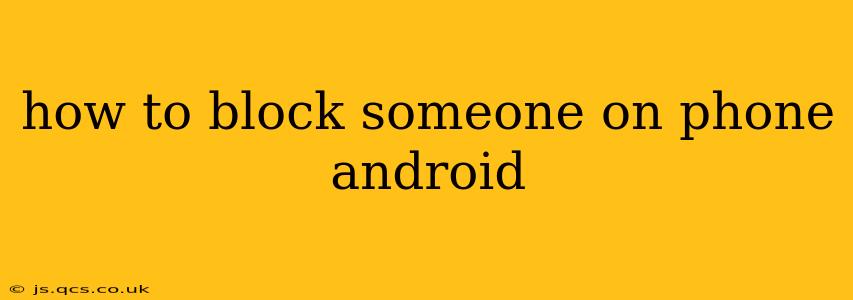How to Block Someone on Your Android Phone: A Comprehensive Guide
Blocking unwanted calls and texts is crucial for maintaining privacy and peace of mind. Android offers several ways to block contacts, depending on your phone's version and whether you're blocking a number, a contact, or messages from specific apps. This guide will walk you through each method, ensuring you can reclaim control over your phone's communication.
1. Blocking Numbers Directly from the Phone App
This is the most straightforward method for blocking unknown or unwanted numbers. The exact steps might vary slightly depending on your phone's manufacturer and Android version, but the general process remains consistent:
- Open your Phone app: Locate the phone icon on your home screen or app drawer.
- Find the recent calls log: This usually shows a list of your recent incoming and outgoing calls.
- Locate the number you want to block: Find the number in your recent calls.
- Access the number's details: Tap on the number to see more information.
- Look for the "Block" option: This option's location varies but is usually found within the details menu. It might be labeled as "Block number," "Add to blocked list," or something similar. Tap this option.
- Confirm the block: Your phone might ask you to confirm the action. Once confirmed, the number is blocked.
Note: Blocked numbers will still be able to leave voicemails, but you won't receive notifications about their calls or messages.
2. Blocking Contacts from Your Contacts List
If you want to block someone already saved in your contacts, you can do so directly from your contact list:
- Open your Contacts app: Locate the contacts icon.
- Find the contact to block: Locate the contact you wish to block.
- Access the contact's details: Tap on the contact's name.
- Look for the "Block" option: Similar to the previous method, you'll need to find a "Block," "Block Contact," or similar option. It's often found in the "Menu" or "More Options" section (three vertical dots).
- Confirm the block: Confirm the blocking action.
3. Blocking Numbers or Contacts Using the Phone's Settings
Some Android phones offer a dedicated section in the settings menu to manage blocked numbers. This allows for more centralized control and easier management of your blocked contacts:
- Open your phone's Settings app: Usually represented by a gear or cog icon.
- Navigate to "Call settings" or "Phone" settings: The specific wording might vary, but it'll be related to phone calls.
- Look for "Blocked numbers" or a similar option: This menu allows you to see a list of blocked numbers and potentially add or remove them.
- Add a number to block: Depending on your device, you might have the ability to manually add a number to the block list, usually by typing in the number.
4. Blocking Messages from Specific Apps (e.g., SMS)
Many messaging apps, like Google Messages, offer in-app blocking features. This allows you to block specific numbers or contacts directly within the messaging application:
- Open the messaging app: Open the messaging app where you're receiving unwanted messages.
- Locate the conversation with the unwanted sender: Find the conversation with the number or contact you want to block.
- Access the conversation settings: Tap the three vertical dots or menu icon usually located within the conversation view.
- Look for the "Block" option: The exact wording will vary, but it will usually be something like "Block number," "Block contact," or a similar phrase.
- Confirm the block: Confirm your decision to block the sender.
How to Unblock Someone on Android
If you later decide to unblock a contact, the process is usually similar to blocking, but instead of selecting "Block," you'll find an "Unblock" option. This is typically found within the same menus or settings as the blocking function.
This guide covers the most common methods for blocking contacts on Android. Remember that the exact steps might differ slightly depending on your Android version and phone manufacturer. If you can't locate these options, consult your phone's manual or search for instructions specific to your device model.