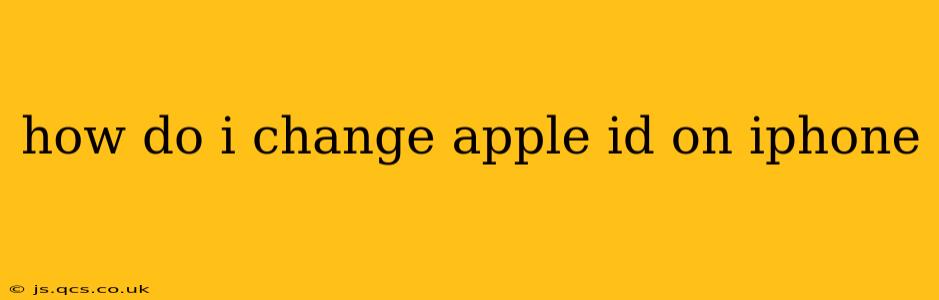Changing your Apple ID on your iPhone isn't about changing the email address associated with your account – that's a separate process (detailed below). Instead, "changing your Apple ID" typically refers to switching to a completely different Apple ID, essentially logging out of one account and logging into another. This is a significant step, impacting access to all your purchased apps, music, photos, and other data tied to your current ID. Let's break down the process and address common questions.
Why Would I Want to Change My Apple ID?
Several reasons might prompt you to switch Apple IDs on your iPhone:
- Switching to a new personal account: Perhaps you want to separate your work and personal data, creating distinct Apple ID profiles for each.
- Account recovery issues: If you've forgotten your password or have trouble accessing your current account, creating a new one might seem simpler. However, it's generally best to troubleshoot your current account first before creating a new one.
- Gifting or selling a device: When gifting or selling your iPhone, you'll need to sign out of your Apple ID to ensure privacy and prevent access to your personal information.
- Family sharing changes: You might need to switch IDs to better manage family sharing features.
How to Sign Out of Your Current Apple ID on Your iPhone
Before you can use a different Apple ID, you must sign out of your current one. Here's how:
- Go to Settings: Open the Settings app on your iPhone.
- Tap Your Name: At the top of the Settings menu, you'll see your name and profile picture (or an icon). Tap it.
- Scroll Down and Tap "Sign Out": Scroll to the bottom of the screen and tap "Sign Out." You may be prompted to enter your Apple ID password for verification.
- Choose Your Data: You'll be given options regarding what to keep on your device (e.g., iMessage, FaceTime, iCloud backups). Carefully review your choices. If you want to keep certain data, you might need to back it up separately to iCloud or another service. Losing access to this data if you choose not to save it on your device.
- Confirm Sign Out: Confirm that you want to sign out.
How to Sign In With a Different Apple ID on Your iPhone
Once you've signed out, signing in with your new Apple ID is straightforward:
- Go to Settings: Open the Settings app.
- Tap "Sign in to your iPhone": You should see a prompt to sign in near the top. Tap it.
- Enter Your New Apple ID and Password: Enter the email address and password associated with your new Apple ID.
- Complete Setup: Follow the on-screen prompts to complete the setup process. This may involve agreeing to terms and conditions, setting up features like iCloud, and more.
How to Change Your Apple ID Email Address
If you want to keep your existing Apple ID but change the email address associated with it, follow these steps:
- Access Apple ID Account Settings: Open a web browser and go to appleid.apple.com. Sign in with your existing Apple ID.
- Navigate to "Edit" on Contact Information: Find the "Contact Information" section. There will be an 'Edit' button or similar.
- Update Email Address: Follow the instructions to change your email address. Apple will likely send a verification code to your new email address.
What Happens to My Data When I Change My Apple ID?
Changing your Apple ID doesn't automatically transfer your data. Any data stored in iCloud (photos, documents, etc.) remains associated with your old Apple ID. You'll need to download and save any data you wish to retain before signing out, or transfer it using methods like iCloud backup and restore (after setting up your new Apple ID and iCloud on the new device). You can use your existing backups to recover many items, but the process depends on the type of data and how you have it stored.
I Forgot My Apple ID Password. What Should I Do?
Do not immediately create a new account. Apple provides a password reset process. Visit Apple's website, follow the instructions for password recovery, and use the account recovery process available to regain access to your account. This often involves answering security questions or receiving a verification code to a recovery email address.
This comprehensive guide should help you successfully change your Apple ID on your iPhone, whether it means switching to a completely different account or simply updating your email address. Remember to back up your important data before proceeding.