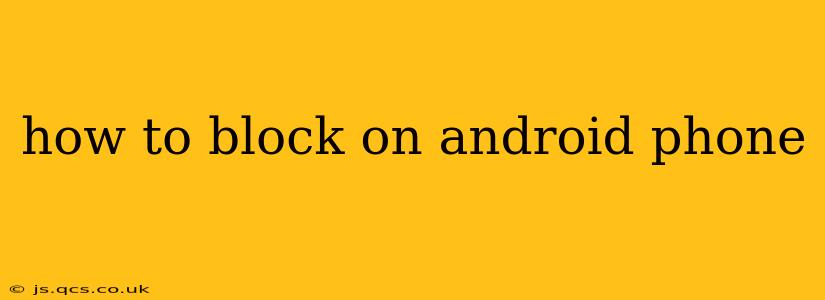Blocking unwanted calls and messages is crucial for maintaining privacy and peace of mind. Android phones offer several ways to achieve this, depending on your phone's manufacturer and Android version. This guide will walk you through the most common methods.
How to Block Numbers on Android Using the Built-in Phone App
Most Android phones have a built-in phone app with a blocking feature. Here's how it generally works:
- Open your Phone app: This is usually a green phone icon.
- Find the recent calls log: Look for a tab or section showing your recent calls.
- Locate the number you want to block: Find the number in your call history.
- Access the blocking options: Tap on the number, then look for options like "Block number," "Add to blocked list," or a similar phrase. The exact wording varies by phone model and Android version. You might find this option under an info icon (i) or three vertical dots (more options menu).
- Confirm the block: Once you've selected the block option, confirm your action. The number should now be blocked.
Important Note: This method blocks calls and messages from that specific number. If the unwanted caller uses a different number, you'll need to block that number individually.
How to Block Contacts on Android Using the Built-in Phone App
Blocking a contact works similarly to blocking a number. The process may vary slightly depending on your phone manufacturer:
- Open your Contacts app: This is usually an icon with multiple colored circles or a silhouette of a person.
- Find the contact you want to block: Locate the contact in your list.
- Access the contact details: Tap on the contact's name.
- Find the blocking option: Look for an option to block the contact. This might be labeled "Block," "Block contact," or something similar. It's often within a three-dot menu or settings icon within the contact details.
- Confirm the block: Confirm that you want to block this contact.
How to Block Numbers Using Third-Party Apps
If you find the built-in blocking features insufficient, consider using third-party call blocking apps available on the Google Play Store. These apps often offer advanced features such as:
- Blocking numbers based on patterns: Block numbers with specific area codes or prefixes.
- Blocking spam calls: Many apps automatically identify and block known spam numbers.
- Customizable blocking rules: Set your own criteria for blocking numbers.
Caution: Always carefully review the permissions requested by any third-party app before installing it. Choose reputable apps with high ratings and positive reviews.
What Happens When You Block a Number?
When you block a number, calls and SMS messages from that number will be directed to your voicemail or blocked entirely. The caller will usually not receive any notification that their call or message was blocked.
How to Unblock a Number on Android
If you decide you want to unblock a number, follow these steps:
- Access your blocked contacts list: This is usually found in the settings of your phone app. The location varies by phone model.
- Find the number you want to unblock: Locate the blocked number in the list.
- Unblock the number: Select the number and choose the option to "Unblock" or "Remove from blocked list."
Can I Block Unknown Numbers on Android?
Yes, many Android phones allow you to block calls from unknown or private numbers. This setting is usually found within the settings of your phone app. Look for options related to "Blocked numbers," "Call blocking," or similar terminology. Activating this setting will block any incoming calls that aren't from numbers saved in your contacts.
How to Block Texts (SMS) from a Specific Number?
Blocking a number usually blocks both calls and text messages from that number using the methods described above. The blocking function within the native phone app typically covers both call and SMS blocking. If you are using a third-party app, check its features as the blocking functionalities may vary slightly.
This comprehensive guide provides various approaches to blocking unwanted calls and messages on your Android phone. Remember to choose the method that best suits your needs and always exercise caution when installing third-party apps.