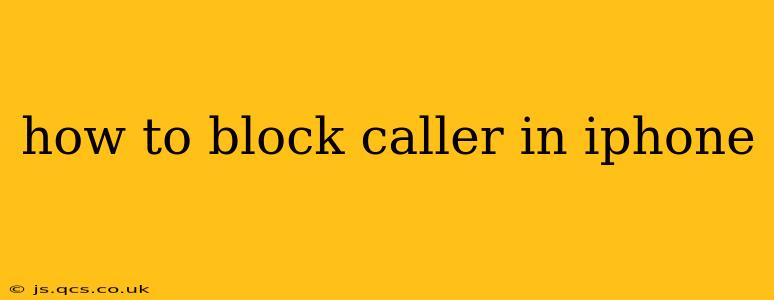Blocking unwanted calls on your iPhone is easier than you might think. Whether it's persistent telemarketers, scam calls, or someone you simply don't want to hear from, Apple provides several methods to silence those annoying rings. This guide will walk you through various techniques, ensuring you regain control over your phone calls.
How to Block a Number After Receiving a Call
This is the most straightforward method, ideal for immediately blocking a number that just called you.
- Open the Phone app: Locate the green Phone icon on your home screen.
- Go to Recents: Tap the "Recents" tab at the bottom of the screen. You'll see a list of your recent calls.
- Locate the number: Find the number you want to block.
- Tap the "i" icon: This information icon is located next to the phone number.
- Tap "Block this Caller": This option will appear near the top of the screen. Confirm your action.
That's it! The number is now blocked. You won't receive calls, messages, or FaceTime calls from this number.
How to Block a Number from Your Contacts
If the unwanted number is already saved in your contacts, you can block it directly from there.
- Open the Contacts app: Find the blue Contacts icon on your home screen.
- Select the contact: Find the contact you wish to block.
- Tap "Edit": This button is usually located in the upper-right corner.
- Scroll down and tap "Block this Caller": Similar to the previous method, this will prevent all communication from that contact.
How to Block a Number from a Message
You can also block a number from within the Messages app.
- Open the Messages app: Locate the green Messages icon on your home screen.
- Open the conversation: Select the conversation with the number you want to block.
- Tap the sender's name or number at the top of the screen: This will bring up contact information.
- Tap "Info": This option will take you to a screen displaying more details.
- Scroll down and tap "Block this Caller": This will block calls and messages from the number.
How to Unblock a Number
If you later decide you want to receive calls from a blocked number, you can easily unblock them.
- Open the Settings app: Find the grey Settings icon on your home screen.
- Tap "Phone": This option is located within the Settings app.
- Tap "Blocked Contacts": This list displays all currently blocked numbers.
- Swipe left on the number you want to unblock: A red "Unblock" button will appear. Tap it to remove the block.
What Happens When You Block a Number?
When you block a number, the caller will not be notified. Their calls will go straight to voicemail, and any messages will be blocked. They won't receive any indication that their calls or messages aren't getting through.
Can I Block Unknown Callers?
While you can't automatically block all unknown callers, iOS offers features to mitigate unwanted calls. Consider utilizing features like "Silence Unknown Callers" in the Phone settings, which sends unknown numbers directly to voicemail. This is a useful tool to reduce the number of unsolicited calls you receive.
How to Report Spam Calls?
Don't just block spam calls—report them! This helps improve call filtering services and protects others from potential scams. You can typically report numbers directly from the Phone app's "Recents" tab after a call. Look for a "Report Junk" option.
This comprehensive guide should equip you with the knowledge to effectively manage unwanted calls and messages on your iPhone. Remember to utilize all available features to maximize your phone's call-blocking capabilities.