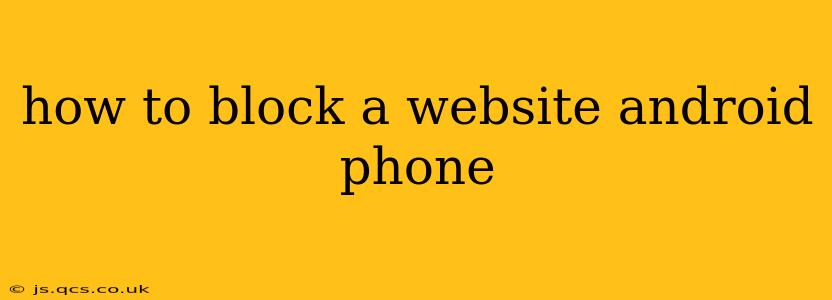The internet offers a wealth of information and entertainment, but it also exposes us to potentially harmful or distracting content. Knowing how to block websites on your Android phone is crucial for maintaining productivity, protecting yourself from inappropriate material, and creating a healthier digital environment for yourself or your children. This comprehensive guide explores various methods, from built-in Android features to third-party apps, to help you effectively block unwanted websites.
Why Block Websites on Android?
Before diving into the how, let's understand the why. Blocking websites is beneficial for several reasons:
- Increased Productivity: Eliminate distractions like social media or gaming sites during work or study hours.
- Parental Control: Protect children from inappropriate content, cyberbullying, and online predators.
- Mental Health: Limit access to websites that trigger negative emotions or addictive behaviors.
- Data Savings: Prevent accidental access to data-heavy websites, conserving your mobile data.
- Security: Block phishing or malware-laden sites to protect your personal information and device security.
How to Block Websites Using Built-in Android Features (Limited Functionality)
Unfortunately, Android's native functionality for website blocking is limited. While there's no single built-in solution to comprehensively block websites across all browsers, certain features offer partial control:
1. Using Your Mobile Network Provider's Parental Controls (If Available)
Some mobile network providers offer parental control features allowing you to block certain websites or categories of websites. Check your provider's website or contact customer support to see if this service is available and how to enable it. This usually requires registering your device and managing the block list through their online portal.
2. Using the Browser's History and Bookmarks (Limited Effectiveness)
You can manually delete websites from your browser history or remove their bookmarks. This isn't a true block, as the user can easily re-access the website, but it adds a small hurdle.
How to Block Websites Using Third-Party Apps (Recommended Approach)
For robust website blocking, using a dedicated Android app is the most effective approach. Many apps offer features like customizable blocklists, scheduling options, and more. Remember to research and choose a reputable app with positive reviews. Here are some features to look for:
- Customizable Blocklists: The ability to add specific websites or entire categories (e.g., social media, gambling).
- Scheduling: Set specific times when the block is active (e.g., during work hours).
- Password Protection: Prevent unauthorized changes to the blocklist.
- App-Specific Blocking: Block access to specific apps that may lead to unwanted websites.
- Whitelisting: The ability to allow access to specific websites even when blocking is active.
3. Using a Third-Party Parental Control App (For Families)
If you need robust parental control capabilities, dedicated parental control apps like Google Family Link or Qustodio offer advanced website blocking and app management features. These apps go beyond simple website blocking and provide detailed reports on internet usage.
4. Using a DNS-Based Blocking App
Some apps use DNS filtering to block websites at the network level. This method is generally more effective than browser-based methods because it blocks access regardless of the browser used. Look for apps that specify using this method in their description.
Choosing the Right Method:
The best approach depends on your needs and technical skills:
- Basic Blocking (Limited): Use your mobile provider's parental controls if available, or rely on manually deleting history and bookmarks (least effective).
- Robust Blocking (Recommended): Use a dedicated third-party app offering customizable blocklists, scheduling, and password protection. For families, consider a comprehensive parental control app.
Remember to always read app reviews and permissions carefully before installing any third-party app on your Android device.
Frequently Asked Questions (FAQs)
Can I block websites on Android without an app?
While Android doesn't offer built-in comprehensive website blocking, some limited control is possible through your mobile provider (if they offer parental controls) or by manually deleting browser history and bookmarks. However, these methods are not very effective.
How do I block websites on a specific browser?
Most browsers don't have built-in website blocking features. Using a third-party app that performs network-level blocking is the most effective solution, as this will block the website regardless of which browser you use.
What is the best app to block websites on Android?
There are many excellent apps available, each with its strengths and weaknesses. Look for features like customizable blocklists, scheduling, password protection, and positive user reviews before making your choice. Research popular options and compare their features to find the one that best suits your needs.
This guide provides a comprehensive overview of methods to block websites on your Android phone. Remember to choose the method that best meets your requirements and prioritizes security and privacy.