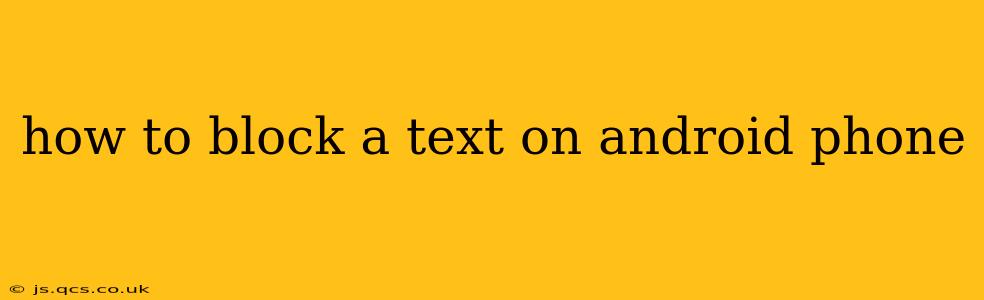Receiving unwanted text messages can be frustrating and even disruptive. Fortunately, Android phones offer several methods to effectively block unwanted texts, ensuring peace of mind and a more pleasant mobile experience. This guide explores various techniques, catering to different Android versions and phone manufacturers.
How do I block text messages on my Android?
The process of blocking text messages on Android varies slightly depending on your phone's manufacturer and Android version. However, the fundamental principles remain consistent. Most Android phones provide a built-in blocking feature within the messaging app itself.
Method 1: Blocking through the Messaging App (Most Common Method)
-
Open your messaging app: This is typically a pre-installed app named "Messages," "Text Messages," or something similar.
-
Locate the conversation: Find the conversation with the number you want to block.
-
Access the contact details: Look for an icon (often three vertical dots) representing more options. Tap it.
-
Select "Block number" or a similar option: The exact wording might differ, but you'll find an option to block the specific number or contact.
-
Confirm the block: Your phone will likely ask you to confirm that you want to block the number. Once confirmed, messages from that number will no longer reach your inbox.
Method 2: Blocking through Settings (If the above method fails)
Some Android phones allow blocking numbers directly through the device's settings. The exact location might vary, but generally:
-
Open your phone's Settings app.
-
Navigate to "Blocked numbers" or a similar option: This might be under "Apps," "Notifications," or "Phone." The path can differ significantly based on your phone's manufacturer and Android version.
-
Add the number: You will typically find an option to add a new blocked number. Enter the phone number you want to block.
Method 3: Using Third-Party Apps (for additional features)
If you need more advanced blocking features or find the built-in tools insufficient, consider using a third-party call and text blocking app from the Google Play Store. These apps often offer features like keyword blocking, automatic block lists, and detailed blocking logs. However, always thoroughly research any third-party app before installation, ensuring its reputation and security.
How do I unblock a text number on my Android?
Unblocking a number is typically just as straightforward as blocking it. You generally reverse the steps used to block the number.
Method 1: Unblocking via the Messaging App
Repeat steps 1 and 2 from "Method 1: Blocking through the Messaging App" above. Instead of "Block number," you'll now find an option to "Unblock number."
Method 2: Unblocking via Settings
If you blocked the number through your phone's settings, go back to the "Blocked numbers" section (as detailed in "Method 2: Blocking through Settings"). Find the number you wish to unblock and remove it from the blocked list.
What happens when you block a text on Android?
When you block a text on Android, the following typically occurs:
- Messages are not received: The blocked sender's messages will not arrive in your inbox.
- No notification: You will not receive any notifications about messages from the blocked number.
- Delivery reports: The sender might or might not receive a delivery report indicating the message was not sent. This varies based on the network and messaging system.
- No indication to the sender: The blocked sender typically receives no indication that their messages are being blocked; they'll likely assume the recipient just isn't responding.
Can blocked numbers still call me?
Blocking a number usually blocks both text messages and calls from that number. However, some advanced blocking apps might offer separate options for call and text blocking, allowing for more granular control. Always check the features of the blocking method you're using.
How can I block unknown numbers?
Many Android phones and messaging apps offer features to automatically block unknown or private numbers. Check your messaging app's settings or your phone's general settings for options related to blocking unknown numbers or spam.
This comprehensive guide should help you effectively manage unwanted text messages on your Android phone. Remember that the exact steps might vary slightly based on your device and Android version. If you're still having trouble, consult your phone's user manual or contact your phone's manufacturer for further assistance.