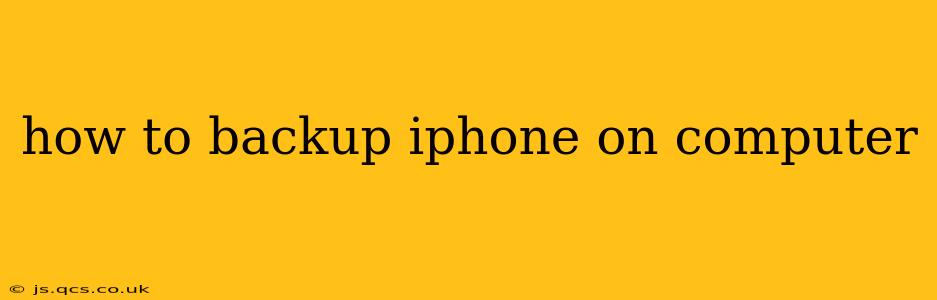Backing up your iPhone is crucial for safeguarding your precious photos, contacts, messages, and other data. Losing this information can be devastating, so regular backups are essential. This guide will walk you through the process of backing up your iPhone to your computer using both iCloud and iTunes (now Finder). We'll also address common questions and troubleshooting tips.
What are the different ways to backup my iPhone?
You have two primary methods for backing up your iPhone to a computer: using iCloud and using iTunes (through Finder in macOS Catalina and later). Both offer advantages and disadvantages.
-
iCloud Backup: This method backs up your data to Apple's cloud servers. It's convenient as it's automatic and doesn't require a computer connection for the backup itself, but it requires sufficient iCloud storage space (which you may need to purchase).
-
iTunes/Finder Backup: This option backs up your data directly to your computer's hard drive. It usually offers a faster backup process than iCloud, especially for large amounts of data, and doesn't consume your iCloud storage. However, you need your computer to perform the backup.
How to back up your iPhone using Finder (macOS Catalina and later)
For macOS Catalina and later versions, iTunes has been replaced by Finder for iPhone backups. Here's how to do it:
- Connect your iPhone: Connect your iPhone to your computer using a USB cable.
- Open Finder: Locate your iPhone in the Finder sidebar.
- Select your iPhone: Click on your iPhone's icon in the Finder sidebar.
- Backups: Under the "Backups" section, ensure "Back up all of the data on your iPhone to this Mac" is selected.
- Encrypt local backup (optional): Clicking "Encrypt local backup" will encrypt your backup, protecting sensitive data like your health and activity data with a password. Remember your password!
- Back up now: Click "Back Up Now" to begin the backup process. This may take some time depending on the amount of data on your phone.
How to back up your iPhone using iTunes (macOS Mojave and earlier)
If you are using an older version of macOS (Mojave or earlier), you'll use iTunes:
- Connect your iPhone: Connect your iPhone to your computer using a USB cable.
- Open iTunes: Launch the iTunes application.
- Select your iPhone: Your iPhone should appear in the iTunes sidebar. Select it.
- Backups: Under the "Summary" tab, ensure "Back up all of the data on your iPhone to this Mac" is selected.
- Encrypt local backup (optional): As with Finder, you can choose to encrypt the backup for extra security.
- Back up now: Click "Back Up Now" to begin the process.
How often should I back up my iPhone?
Ideally, you should back up your iPhone regularly. Daily backups are recommended for users who frequently add new photos, videos, or other data. At a minimum, perform a backup weekly or at least before any major software updates.
What happens if my iPhone is lost or damaged?
If your iPhone is lost or damaged, you can restore your data from your backup to a new iPhone or to have your current one repaired and restored. Remember to choose your backup from your computer when prompted during the setup process.
Can I restore from an iCloud backup to my computer?
No, you can't directly restore an iCloud backup to your computer. iCloud backups are stored on Apple's servers, and the restore process is typically done to an iPhone or iPad. However, the data within the iCloud backup is essentially the same as data in an iTunes/Finder backup.
What data is included in my iPhone backup?
Your iPhone backup typically includes:
- App data: Data saved within your apps.
- Photos and videos: Images and videos in your camera roll and albums.
- Contacts: Your address book.
- Messages: Text messages and iMessages.
- Call history: Your recent calls.
- Calendar events: Events and appointments from your calendar.
- Settings: Your iPhone's settings and configurations.
- Home Screen layout: The position of your apps on the home screen.
Regular backups are the best insurance policy for protecting your valuable data. Choose the method that best suits your needs and technological comfort, and make it a habit to back up your iPhone frequently.