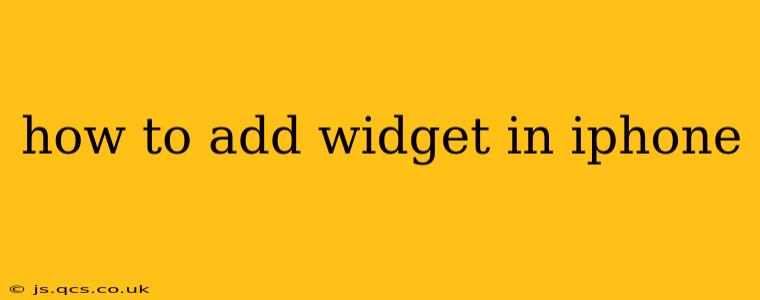Adding widgets to your iPhone home screen is a simple yet powerful way to personalize your device and quickly access information you use frequently. This guide will walk you through the process, answering common questions and offering tips for optimal widget usage.
What are iPhone Widgets?
Widgets are mini-applications that display a snapshot of information from your apps directly on your home screen. Think of them as handy, at-a-glance summaries: the current weather, your next calendar appointment, news headlines, or even your fitness progress. They save you the step of opening an app to get this information.
How to Add Widgets to Your iPhone Home Screen
Adding widgets is straightforward:
-
Find an Empty Space: On your iPhone home screen, locate an empty space where you'd like to place your widget.
-
Enter Jiggle Mode: Long-press (hold your finger down) on any app icon until the icons start to wiggle. This activates jiggle mode.
-
Tap the "+" Button: In the top-left corner, you'll see a "+" button. Tap it.
-
Choose Your Widget: This will open the Widget Gallery. Browse through the available widgets, categorized by app. You can search for specific apps using the search bar at the top.
-
Select Widget Size and Style (If Available): Many widgets offer various sizes and styles (e.g., small, medium, large). Choose the size and style that best fits your needs and home screen layout.
-
Add the Widget: Once you've made your selection, tap "Add Widget."
-
Rearrange (Optional): You can now drag and drop the widget to reposition it on your home screen. You can also move other app icons to rearrange them.
-
Exit Jiggle Mode: Once you're finished, tap the "Done" button in the top-right corner to exit jiggle mode. Your widget will now be displayed on your home screen.
How to Customize iPhone Widgets?
Many widgets offer customization options. Once you've added a widget, you can often:
- Change its size: Long-press the widget, then tap "Edit Widget." You might see options to choose from different sizes.
- Select different data points to display: This varies based on the app, but some widgets let you choose what information they display (e.g., show upcoming events from a specific calendar).
Can I Add Widgets to the Lock Screen?
Yes! Adding widgets to your lock screen offers even faster access to information. Simply follow these steps:
- Customize Lock Screen: Long-press on your lock screen.
- Tap Customize: You'll see options to customize your lock screen.
- Tap "Widgets": Choose the "Widgets" tab to browse the available widgets.
- Add a Widget: Select a widget and add it to your lock screen.
- Arrange Your Widgets: You can reorder widgets on the lock screen as well.
What if I Don't See My Favorite App's Widget?
Not all apps have widgets. If you're looking for a widget for a specific app and can't find it in the widget gallery, it's possible the developer hasn't created one for that particular app. Check the app store for updates, as sometimes widgets are added in later updates.
How to Remove a Widget From Your iPhone?
To remove a widget:
- Enter Jiggle Mode: Long-press on any app icon until the icons start to wiggle.
- Tap the "-" Button: In the top-left corner of the widget, a "-" button will appear. Tap it.
- Confirm Removal: Confirm that you want to remove the widget.
- Exit Jiggle Mode: Tap "Done" to save your changes and exit jiggle mode.
By following these steps, you can effortlessly add, customize, and manage widgets on your iPhone, transforming your home screen and lock screen into personalized information hubs.