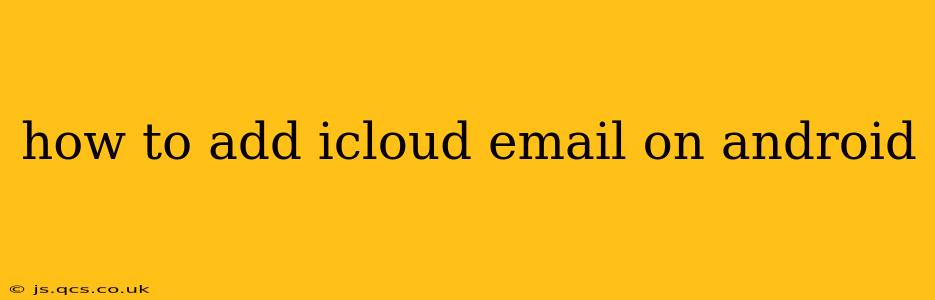Adding your iCloud email to your Android phone or tablet allows you to access your emails, contacts, and calendar seamlessly on your Android device. While you can't directly sync iCloud with Android in the same way you can with a Google account, there are a few straightforward methods to achieve this. This guide will walk you through the process, answering common questions along the way.
Why Add iCloud Email to Android?
Many people prefer the convenience of accessing all their emails in one place. Adding your iCloud email to your Android device eliminates the need to switch between apps or devices, simplifying your communication workflow. This is especially beneficial if you primarily use iCloud for personal communication but prefer the Android ecosystem for other aspects of your digital life.
How to Add an iCloud Email Account to Android Using IMAP/POP
The most common method for accessing iCloud email on Android involves configuring your email client using the IMAP or POP protocol. This allows you to download your emails without needing a dedicated iCloud app.
Here's a step-by-step guide:
-
Open your Android's email app: Most Android devices come pre-installed with an email app; if not, download one from the Google Play Store.
-
Add account: Tap the "Add account" button. This is usually represented by a "+" icon or similar.
-
Choose "Manual setup" or "Other": Avoid options like "Exchange," as iCloud doesn't use this protocol. You'll typically find an option labelled "Manual setup," "Other," or something similar.
-
Choose "IMAP" or "POP3": IMAP is generally preferred as it keeps your emails synced across multiple devices, whereas POP3 downloads emails to only one device. Select the option that best suits your needs.
-
Enter your iCloud email address and password: Enter the full email address associated with your iCloud account.
-
Enter server settings: Here's where you'll need the correct server settings for iCloud:
- IMAP:
- Incoming Server:
imap.mail.me.com - Port:
993 - Security:
SSL/TLS
- Incoming Server:
- POP3:
- Incoming Server:
pop.mail.me.com - Port:
995 - Security:
SSL/TLS
- Incoming Server:
- Outgoing Server (SMTP):
smtp.mail.me.com- Port:
587or465(check with Apple support for the most current port recommendations) - Security:
TLSorSSL(check with Apple support for the most current settings)
- Port:
- IMAP:
-
Enter your name: This is the name that will appear when you send emails.
-
Test your settings: Your email app will usually offer a way to test the settings. This verifies that your connection is properly established.
-
Complete setup: Once the settings are tested successfully, tap "Next" or "Done" to finalize the setup.
What if I have 2-Factor Authentication enabled?
If you have two-factor authentication enabled on your iCloud account, you'll need to generate an app-specific password. This is a separate password for your email client, different from your main iCloud password. Apple provides instructions for generating app-specific passwords on their website. You'll use this app-specific password instead of your main iCloud password when setting up your email account in your Android's email app.
Can I access my iCloud Calendar and Contacts?
While adding your iCloud email via IMAP/POP primarily focuses on email access, syncing your calendar and contacts might require additional steps. The ease of this varies across Android email apps. Some apps seamlessly sync these, while others require further configuration. You may need to explore your email app's settings for options relating to calendar and contact synchronization.
Why is my iCloud email not working on my Android?
Several issues can cause problems:
- Incorrect server settings: Double-check all server settings for accuracy.
- Incorrect password: Ensure you're using the correct password (or app-specific password if 2FA is enabled).
- Network connectivity: Check your internet connection.
- App issues: Try restarting your email app or your phone.
If you encounter persistent issues, Apple Support or your email app's support documentation can offer further troubleshooting steps.
This comprehensive guide should help you successfully add your iCloud email to your Android device. Remember to prioritize security by generating app-specific passwords if you've enabled two-factor authentication on your iCloud account.