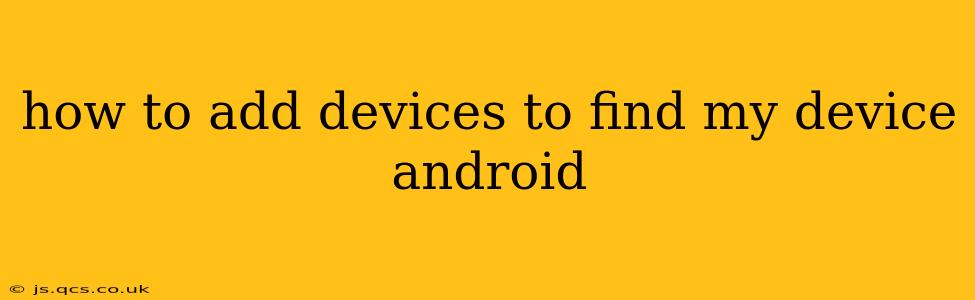Losing your phone or tablet is a stressful experience, but thankfully, Google's Find My Device service can help locate and secure your Android devices. However, many users aren't aware of how to add multiple devices to the service, or how to manage them effectively. This comprehensive guide will walk you through the entire process, addressing common questions and concerns.
What is Find My Device?
Find My Device is a free Google service built into most Android devices. It allows you to locate your phone or tablet on a map, remotely lock it, erase its data, and play a sound to help you find it nearby. The service requires a Google account and a working internet connection (either Wi-Fi or mobile data) on the device you're trying to locate.
Adding Devices to Find My Device: A Step-by-Step Guide
The beauty of Find My Device is that you don't need to explicitly "add" each device individually. As long as the device is signed in with your Google account, it's automatically included in Find My Device. Therefore, the key to managing multiple devices is ensuring each device is logged into your primary Google account.
Here's a breakdown:
-
Ensure Your Google Account is Signed In: On each Android device you wish to track, verify that your Google account is properly signed in. Go to Settings > Accounts > Google and make sure your desired account is selected. If it's not, sign in using your Google credentials.
-
Find My Device's Automatic Inclusion: Once signed in, the device is automatically added to Find My Device. You don't need any extra steps. The service will work automatically in the background, provided location services are enabled on the device.
-
Managing Multiple Devices: You'll manage all your signed-in devices from the Find My Device website (google.com/android/find) or the Find My Device app. The website or app will display all the devices linked to your Google account that have location services enabled.
How to Enable Location Services on Your Android Devices
For Find My Device to function correctly, location services must be enabled on each device. Here's how to do that:
- Open Settings: Go to your device's Settings app.
- Locate Location Services: The exact wording may vary slightly, but look for options like "Location," "Location Services," or "Privacy."
- Turn on Location: Toggle the switch to enable location services. You might also see options for high accuracy, battery saving mode, or device-only location. Choose the setting that suits your needs (high accuracy is best for reliable location tracking, but it may consume more battery).
Troubleshooting: My Device Isn't Showing Up in Find My Device
Several reasons could prevent a device from appearing in Find My Device:
- Google Account Sign-In: Double-check that the device is signed in with your Google account.
- Location Services: Verify that location services are enabled on the device. This is crucial.
- Internet Connection: The device needs an active internet connection (Wi-Fi or mobile data) for location tracking.
- Find My Device Permissions: Ensure the Find My Device app has the necessary permissions enabled.
- Recent Factory Reset: If you recently performed a factory reset, the device will need to be set up and signed in again before it will appear in Find My Device.
Frequently Asked Questions (FAQs)
Can I add devices that aren't Android?
Find My Device is specifically designed for Android devices. For other devices (like iPhones or Chromebooks), you'll need to use their respective location services.
What happens if my device is offline?
If your device is offline, Find My Device will show its last known location. Once the device reconnects to the internet, its location will be updated.
Can I use Find My Device to track someone else's device?
No. You can only use Find My Device to track devices that are signed in with your Google account. Accessing someone else's device location is a violation of their privacy and potentially illegal.
This guide provides a comprehensive overview of how to add devices to Find My Device, troubleshoot common issues, and understand the limitations of the service. Remember, maintaining good security practices, such as using a strong password and keeping your software updated, is equally important for protecting your devices.