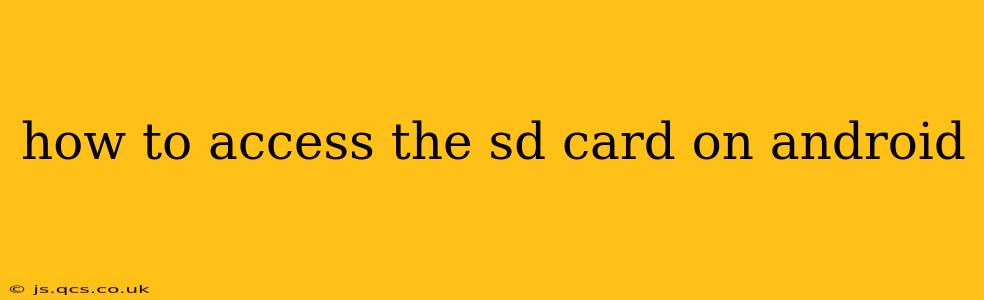Accessing your SD card on Android can seem straightforward, but the exact steps can vary depending on your Android version, device manufacturer, and whether you're using external or internal storage. This comprehensive guide will walk you through various methods and troubleshooting tips to ensure you can seamlessly access your SD card's files.
What is an SD Card and Why Use One?
Before diving into the how-to, let's briefly clarify what an SD card is and its benefits. An SD card (Secure Digital card) is a removable flash memory card used for expanding the storage capacity of various electronic devices, including Android smartphones and tablets. They're incredibly useful for storing photos, videos, music, and other large files, freeing up valuable internal storage space on your device.
How to Access Your SD Card on Android: The Usual Methods
The most common way to access your SD card is through the built-in file manager app. However, the exact location and naming conventions may differ slightly:
-
Method 1: Using Your Device's Built-in File Manager: Most Android devices come with a pre-installed file manager. This app allows you to browse files and folders on your device, including the SD card. Look for an app with names like "Files," "My Files," or "File Manager." Once opened, navigate to the SD card folder. This is usually clearly labeled as "SD Card," "External Storage," or a similar designation.
-
Method 2: Using a Third-Party File Manager App: If you prefer, download a third-party file manager app from the Google Play Store. Popular choices include Solid Explorer, FX File Explorer, and Total Commander. These apps often offer more advanced features and customization options than the built-in file managers.
-
Method 3: Accessing Files Through Other Apps: Many apps, such as photo galleries or music players, will automatically access files stored on the SD card. When choosing a save location for a new file, you should typically be given the option to select your SD card.
Troubleshooting: My Android Device Doesn't Detect the SD Card
If your Android device isn't detecting the SD card, here are some common causes and solutions:
1. Incorrectly Inserted SD Card:
- Solution: Double-check that the SD card is correctly inserted into the slot. Ensure it's fully seated and oriented the correct way. Refer to your device's manual if you're unsure of the proper orientation.
2. SD Card Formatting Issues:
- Solution: The SD card might not be formatted correctly for Android devices. You might need to format it using the device's storage settings or a computer. Caution: Formatting erases all data on the card, so back up important files beforehand.
3. Damaged or Faulty SD Card:
- Solution: Try the SD card in another device to check if it's faulty. If it's not working on other devices, you may need to replace it.
4. Software Glitches:
- Solution: Try restarting your Android device. If the issue persists, consider clearing the cache and data of the file manager app or performing a factory reset (as a last resort and after backing up all important data).
5. SD Card is Full:
- Solution: A full SD card can sometimes cause issues. Delete unnecessary files to free up space on your SD card.
How Do I Move Apps to My SD Card?
Moving apps to the SD card can free up internal storage, but this functionality is limited on newer Android versions. Many modern Android devices treat internal and external storage as a single system. However, depending on your device and Android version, you may find options within your device's settings under Storage or Apps sections to manage app storage locations. If your device supports it, you'll see an option to change the storage location of some apps to the SD card. Keep in mind that not all apps allow this.
How Can I Safely Remove My SD Card?
Always safely remove your SD card to prevent data corruption. This usually involves using the "Safely remove" or "Eject" option within your file manager app or device settings before physically removing the card. Failing to do this could lead to data loss or corruption.
Conclusion
Accessing your SD card on Android is typically straightforward, but troubleshooting issues may require patience and a systematic approach. By following the steps outlined above and understanding the potential causes of SD card access problems, you'll be well-equipped to manage and utilize the extra storage space effectively. Remember always to back up important data regularly to avoid potential data loss.