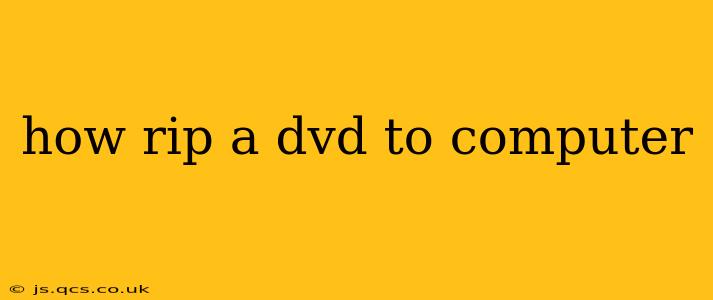Ripping a DVD to your computer involves copying the video and audio content from a DVD disc to your hard drive. This allows you to watch your movies on your computer, phone, or other devices without needing the physical disc. However, it's crucial to understand copyright laws before ripping copyrighted DVDs. Ripping DVDs you own for personal use is generally acceptable, but distributing the copies is illegal.
This guide will walk you through the process, covering various methods and addressing common questions.
What Software Do I Need to Rip a DVD to My Computer?
Several excellent programs can rip DVDs. Some are free, while others offer more features for a price. Here are a few popular choices:
-
HandBrake: A free, open-source video transcoder. It's powerful and versatile, allowing you to customize the output format and quality. While it has a learning curve, it's considered one of the best free options.
-
MakeMKV: Another popular free tool, MakeMKV focuses specifically on ripping DVDs and Blu-rays to MKV format. It's known for its speed and ease of use. Note that it only creates MKV files; you may need additional software to convert them to other formats.
-
VLC Media Player: This free and open-source media player can also rip DVDs, though it's not its primary function. It's a convenient option if you already have VLC installed. However, its DVD ripping capabilities are more basic than dedicated rippers.
-
Leawo DVD Ripper (Paid): This is an example of a paid software option that often includes advanced features, such as batch ripping and support for various output formats. Many other commercial options are available.
How Do I Rip a DVD Using HandBrake?
HandBrake is a powerful but slightly more complex option. Here's a simplified overview:
-
Install HandBrake: Download and install HandBrake from the official website.
-
Open HandBrake and Select Source: Open HandBrake and click the "Source" button. Select your DVD drive and choose the title you want to rip (usually "Title 1").
-
Choose Preset: HandBrake offers several presets optimized for different devices and file sizes. Select one that suits your needs (e.g., "Normal" for a good balance of quality and file size).
-
Destination: Specify the folder where you want to save the ripped file.
-
Start Encode: Click "Start Encode" to begin the ripping process. This can take a significant amount of time, depending on the length of the movie and your computer's processing power.
How Do I Rip a DVD Using MakeMKV?
MakeMKV is simpler and faster for creating MKV files.
-
Install MakeMKV: Download and install MakeMKV from its official website.
-
Select Source: Open MakeMKV and select your DVD drive.
-
Select Titles: Choose the titles you want to rip.
-
Choose Destination: Select the output folder.
-
Start Copy: Click the "Make MKV" button to begin the ripping process.
Can I Rip Copy-Protected DVDs?
Many commercial DVDs use copy protection technologies that can prevent ripping. The success of ripping a copy-protected DVD depends on the specific copy protection method used and the software you employ. Some software might be able to bypass certain protections, but others may not. It is critical to respect copyright laws and only rip DVDs you own for personal use.
What is the Best Format for Ripping DVDs?
The "best" format depends on your needs. MKV is a popular choice due to its ability to handle various codecs and its lossless compression options. MP4 is a widely compatible format suitable for various devices, but it often involves some level of compression, which can slightly reduce video quality.
How Long Does it Take to Rip a DVD?
Ripping time varies depending on several factors, including the length of the movie, your computer's speed, the chosen output format, and the software used. It can range from a few minutes to several hours.
This comprehensive guide should help you successfully rip your DVDs to your computer. Remember always to respect copyright laws and only rip DVDs you own for personal use. If you encounter difficulties, refer to the documentation of the chosen software for more detailed troubleshooting instructions.