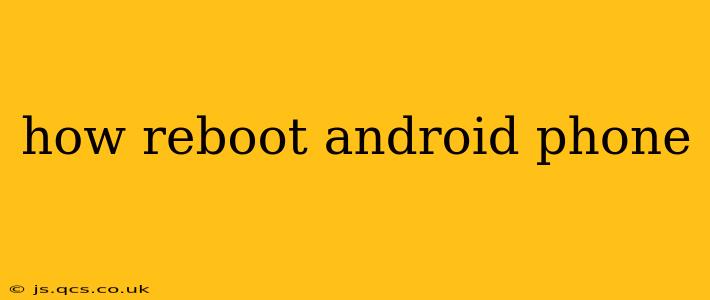Rebooting your Android phone, also known as restarting or soft resetting it, is a simple yet effective troubleshooting step for many common issues. A quick restart can often resolve minor glitches, freezes, or unresponsive apps. This guide will walk you through several methods to reboot your Android phone, covering different scenarios and addressing common questions.
Why Reboot Your Android Phone?
Before diving into the how-to, let's understand why rebooting is so helpful. A simple restart can resolve a variety of problems, including:
- App crashes or freezes: An unresponsive app can often be fixed with a reboot.
- System glitches: Minor operating system errors can be cleared by restarting.
- Slow performance: If your phone feels sluggish, a reboot can sometimes boost its speed.
- Network connectivity issues: A reboot can resolve problems connecting to Wi-Fi or mobile data.
- Battery drain: In some cases, a restart can help improve battery life.
How to Reboot Your Android Phone: The Standard Method
The most common method involves using the power button. Here's how:
- Locate the Power Button: Your power button is usually located on the side or top of your phone.
- Press and Hold: Press and hold the power button for a few seconds (usually 2-3 seconds).
- Select "Restart" or "Reboot": A menu will appear. Select the option to restart or reboot your phone. The exact wording may vary depending on your phone's manufacturer and Android version.
- Wait for the Reboot: Your phone will power off and then power back on. This may take a few minutes.
What if My Phone is Frozen and Unresponsive?
If your phone is completely frozen and you can't access the power menu, you'll need to try a forced restart. The method for this varies slightly depending on your phone's manufacturer. Generally, it involves holding down a combination of buttons. Consult your phone's manual or search online for "[Your Phone Model] forced restart" for specific instructions. Common combinations include:
- Power button + Volume down button: This is a common combination for many Android phones.
- Power button + Volume up button: Some phones use this combination.
How Long Does a Reboot Take?
The time it takes to reboot your Android phone can vary depending on the phone's specifications and the amount of data it's processing. It typically takes anywhere from 20 seconds to a couple of minutes.
What if Rebooting Doesn't Solve the Problem?
If rebooting your phone doesn't resolve the issue, there may be a more significant problem. Consider trying these additional troubleshooting steps:
- Check for software updates: Ensure your phone is running the latest software version.
- Clear cache and data for problematic apps: Go to your phone's settings and clear the cache and data for any apps causing issues.
- Check for malware: Run a malware scan.
- Factory reset (as a last resort): This will erase all data on your phone, so back up your data first if possible. Contact your phone's manufacturer or a mobile repair specialist if you're unsure how to proceed.
Will Rebooting My Phone Delete My Data?
No, a normal reboot (or soft reset) will not delete any of your data or settings. Only a factory reset will erase your data.
How Often Should I Reboot My Android Phone?
There's no hard and fast rule, but rebooting your phone once a week or every couple of weeks is generally a good practice to help maintain performance and prevent minor glitches. However, you only need to restart it if you're experiencing problems.
By following these steps, you should be able to successfully reboot your Android phone and resolve many common issues. Remember to always consult your phone's manual for specific instructions if needed.