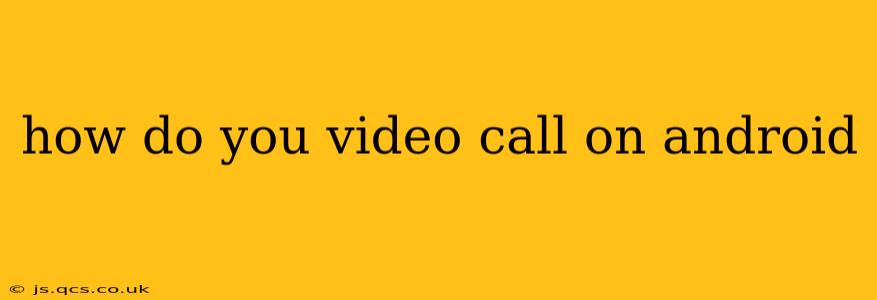Making video calls on your Android device is easier than ever, thanks to a wide array of readily available apps. Whether you're catching up with family, collaborating with colleagues, or simply chatting with friends, this guide will walk you through the various methods and help you choose the best option for your needs.
Choosing Your Video Calling App
The first step is selecting a video calling app. Several excellent options cater to different needs and preferences:
-
Google Duo: This is a simple, user-friendly app pre-installed on many Android devices. It boasts high-quality video and audio, and its ease of use makes it perfect for beginners. Duo excels at its simplicity, needing only a phone number to connect.
-
Google Meet: Ideal for professional or group video calls, Google Meet offers features like screen sharing, meeting recording, and live captions. It seamlessly integrates with Google Workspace and is a robust solution for larger calls.
-
WhatsApp: A global messaging giant, WhatsApp offers end-to-end encrypted video calls, ensuring privacy. It's widely used and easily accessible, making it a popular choice for casual conversations.
-
Zoom: Known for its versatility and features, Zoom supports screen sharing, breakout rooms, and virtual backgrounds, making it suitable for various purposes, including work meetings and online classes. However, it might feel slightly more complex for basic video chats compared to Duo or WhatsApp.
-
Facebook Messenger: If you're already a Facebook user, Messenger provides a built-in video calling option, seamlessly integrating with your existing contacts and social network.
The best app for you will depend on your individual requirements. Consider factors like the number of participants, required features (like screen sharing), and your existing communication networks.
How to Make a Video Call on Android Using Different Apps
While the exact steps vary slightly between apps, the general process is similar. Here's a breakdown using a few popular apps:
Making a Video Call with Google Duo:
- Open the app: Launch the Google Duo app on your Android device.
- Find your contact: Locate the person you want to video call in your contacts list.
- Initiate the call: Tap the video call icon (usually a camera icon) next to their name.
- Accept the call: The recipient needs to accept the call for the video call to begin.
Making a Video Call with WhatsApp:
- Open WhatsApp: Launch the WhatsApp messenger app.
- Select a contact: Navigate to the chat screen with the person you wish to call.
- Start the video call: Tap the video call icon (a camera icon) in the upper right corner of the chat screen.
- Answer the call: Your contact needs to accept the call.
Making a Video Call with Other Apps: The process for other apps like Google Meet, Zoom, and Facebook Messenger is generally similar: Open the app, locate the contact or meeting details, and tap the video call button.
Troubleshooting Common Issues
- Poor video or audio quality: Check your internet connection. A weak or unstable signal can significantly affect call quality.
- App malfunctions: Ensure your app is updated to the latest version. Clearing the app's cache and data can also resolve some issues. Rebooting your phone might also help.
- Contact unreachable: Verify that the recipient has the app installed and is online.
What are the best apps for video calls on Android?
The "best" app depends on your priorities. Google Duo is excellent for its simplicity and ease of use for quick calls. Google Meet is better for professional, larger group calls and includes features like screen sharing. WhatsApp is a great option for users already within its ecosystem, prioritizing privacy with end-to-end encryption. Zoom provides comprehensive features but has a steeper learning curve.
How do I answer a video call on my Android phone?
When a video call comes in, you'll typically see a notification. Accept the call by tapping the "Answer" or "Accept" button within the notification or the app itself.
What are some tips for a good video call experience on Android?
- Ensure a strong Wi-Fi connection: This minimizes interruptions and lag.
- Find a well-lit space: Good lighting ensures you're clearly visible.
- Use headphones: This reduces background noise and improves audio quality.
- Choose a quiet location: Minimize distractions for a more productive call.
This guide provides a comprehensive overview of video calling on Android. By understanding the different apps and their features, you can easily connect with loved ones, colleagues, and friends through high-quality video calls. Remember to choose the app that best suits your needs and always ensure a stable internet connection for optimal performance.