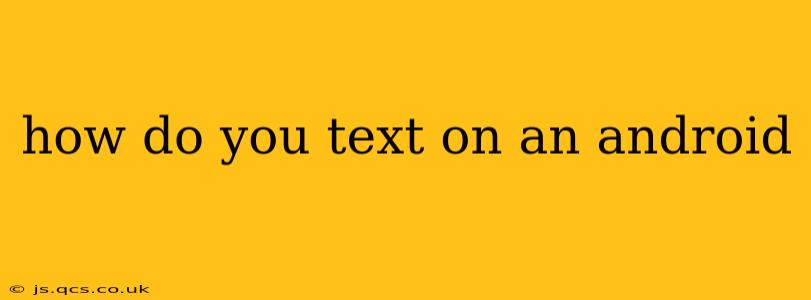How Do You Text on an Android? A Comprehensive Guide
Texting, or sending SMS (Short Message Service) messages, is a fundamental function of any smartphone, including Android devices. While seemingly straightforward, there are nuances and features that can enhance your texting experience. This guide will walk you through the basics and explore some advanced options.
The Basics: Sending Your First Text
-
Locate the Messaging App: Most Android phones come pre-installed with a messaging app. It usually has a speech bubble icon or a similar symbol. Look for it in your app drawer (usually accessed by swiping up from the bottom of the screen). Common names include "Messages," "Messaging," or "Text Messages."
-
Open a New Conversation: Once you've found the app, open it. You'll usually see a list of your existing conversations. To start a new one, look for a plus (+) icon, a pencil icon, or a button labeled "New Message," "Compose," or similar.
-
Enter the Recipient's Number: Type the phone number of the person you want to text. You can often start typing a name from your contacts list, and the app will suggest matching numbers.
-
Type Your Message: In the text field at the bottom of the screen, type your message. Android offers standard typing features like autocorrect and predictive text.
-
Send the Message: Once you're ready, tap the send button. This is usually an icon resembling a paper airplane or a right-pointing arrow.
How Do I Use Emojis and GIFs?
Adding emojis and GIFs can make your texts more expressive and engaging.
-
Emojis: Most Android keyboards have an emoji button. Look for a smiley face icon or a similar symbol. Tapping it opens an emoji keyboard, allowing you to select and insert emojis into your message.
-
GIFs: Many messaging apps integrate GIF search functionality. Look for a GIF icon (often a small image of a moving GIF) within the messaging app. This will usually open a search bar where you can search for and select GIFs to send.
How Do I Add a Contact to My Phone to Text Them?
Adding a contact makes texting much easier, eliminating the need to manually type the number every time.
-
Open the Contacts App: Find the contacts app (often a person icon) in your app drawer.
-
Add a New Contact: Look for a "+" icon or a button labeled "New Contact" or similar.
-
Enter Contact Information: Fill in the contact's details, including their name and phone number. You can also add other information like email address or postal address.
-
Save the Contact: Once you've entered the information, save the contact. Now you can select them from your contact list when starting a new text message.
What if I'm Having Trouble Sending or Receiving Texts?
If you experience problems, check the following:
-
Network Connectivity: Ensure your phone has a strong cellular or Wi-Fi connection.
-
Message Settings: Check your phone's messaging app settings to make sure that SMS is enabled and configured correctly.
-
SIM Card: Verify that your SIM card is properly inserted and functioning correctly. Contact your mobile carrier if you suspect an issue with your SIM card or your service.
-
App Permissions: Ensure your messaging app has the necessary permissions to access your contacts and send messages.
This guide should help you navigate the world of Android texting. Remember that specific features and the visual layout of the messaging app might vary slightly depending on your Android version and the specific manufacturer of your phone. If you encounter any unique issues, consult your phone's user manual or the support documentation provided by your phone's manufacturer.