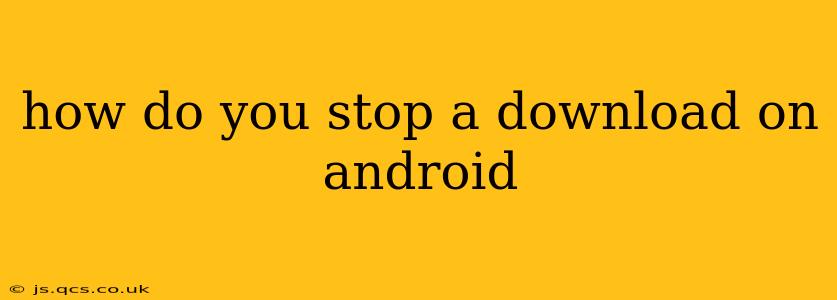How Do You Stop a Download on Android?
Downloading files on your Android device is a common task, but sometimes you need to interrupt a download. Whether it's a large file taking too long, a download that's corrupted, or simply a change of mind, knowing how to stop a download is essential. Fortunately, Android offers several ways to halt a download, depending on where the download originated.
How to Stop a Download from Your Browser (Chrome, Firefox, etc.)?
Most Android browsers handle downloads similarly. The process usually involves these steps:
-
Locate the Download: Open your browser and usually you'll find a download icon (often a downward-pointing arrow) in the browser's menu (usually three vertical dots). This will open your downloads list.
-
Identify the Download: Find the download you wish to stop in the list.
-
Stop the Download: Tap on the download. Many browsers show a "Pause" or "Cancel" button next to the downloading file. Tap this button to stop the download. If you see a pause button, tapping it might pause the download, allowing you to resume later, while a "Cancel" or "Stop" button will completely halt it.
What if the download doesn't show a stop button? Some less common browsers or very old ones might not have this explicit option. In these cases, closing the browser entirely might force the download to stop. However, be aware that this method might leave partially downloaded files on your device.
How to Stop a Download from a Download Manager App?
Many Android devices come with a built-in download manager, or you might have installed a third-party app to handle downloads (like a torrent client). These apps usually offer a similar interface:
-
Open the Download Manager: Locate and open your download manager app.
-
Find the Download: Browse through the list of downloads to find the one you want to stop.
-
Stop the Download: Tap on the download to select it. You'll typically see a "Cancel," "Stop," or "Pause" option. Select this to terminate the download.
How to Stop a Download from a Specific App (e.g., Play Store, File Managers)?
Stopping downloads from specific apps like the Google Play Store or other file download apps follows a slightly different process, but generally speaking:
-
Locate the Download: Find the download within the app itself. This often involves navigating to a "My Apps & Games" or a "Downloads" section within the app.
-
Stop the Download: Look for options like "Cancel Download", "Stop Download", or a pause icon. The exact wording varies depending on the app.
What Happens to a Stopped Download?
When you stop a download, the partially downloaded file remains on your device's storage until you manually delete it. You can find these incomplete files within your download manager or file explorer, allowing you to delete them if desired. If the file was important, you can always resume the download later if the source allows it, and it may also be resumed from where you left off.
How do I delete a partially downloaded file?
Once you've stopped a download, you can delete the partially downloaded file using your file manager app. Just navigate to the downloads folder (usually found under "Downloads" or "Internal Storage/Download" ), locate the incomplete file, select it, and choose the "Delete" option.
This comprehensive guide should help you efficiently stop any download on your Android device, regardless of its origin. Remember to always check the specific app or browser for the exact option names, as they can vary slightly depending on the version and manufacturer.