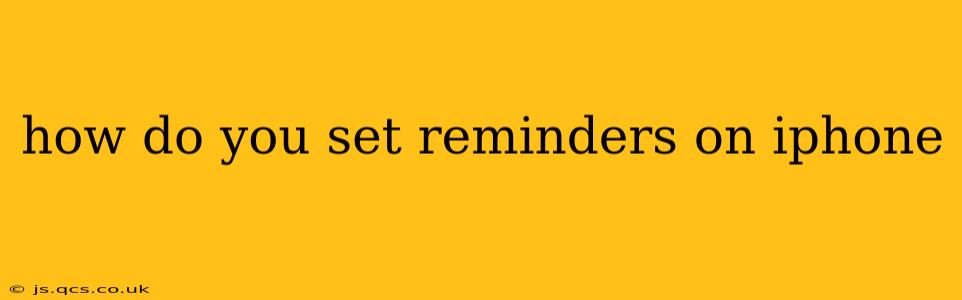Setting reminders on your iPhone is a breeze, thanks to the built-in Reminders app. Whether you need a simple reminder for a grocery run or a complex task with multiple sub-tasks and due dates, the app has you covered. This guide will walk you through various methods and options to help you master the art of iPhone reminders.
How to Create a New Reminder on Your iPhone
The easiest way to create a reminder is directly within the Reminders app. Here’s a step-by-step guide:
-
Open the Reminders app: Locate the Reminders app icon on your home screen and tap it to open.
-
Add a new reminder: Tap the "+ Add" button located at the top right corner of the screen. You'll see a text field where you can type in your reminder. For example: "Pick up dry cleaning."
-
Set a time and date (optional): After typing your reminder, tap the "Time" field. You can then set a specific time and date for the reminder, or opt for a reminder based on your location (more on that later). You can also choose to set reminders to repeat daily, weekly, monthly, or on custom schedules.
-
Add details (optional): To make your reminders more informative and organized, you can add additional details. Tap the small "i" icon to the right of the reminder text to access options like:
- Adding a location: The reminder will trigger when you arrive at or leave a specific location.
- Setting priority: Mark the reminder as important using the priority flag.
- Adding notes: Include any extra details needed for the task.
- Assigning a reminder to a list: If you have multiple lists, such as "Work" or "Errands," you can categorize your reminders for better management.
-
Save the reminder: Once you've added all the necessary details, simply exit the editing view; the reminder will be automatically saved.
How to Set Reminders Using Siri
Siri, Apple's virtual assistant, offers a quick and convenient way to set reminders. Simply say any of the following phrases:
- "Hey Siri, remind me to buy milk tomorrow."
- "Hey Siri, remind me to call Mom at 7 PM."
- "Hey Siri, remind me to pick up the dry cleaning when I get to the mall." (location-based)
Siri will then process your request and create the reminder in your Reminders app.
How Do I Use Location-Based Reminders?
Location-based reminders are incredibly useful for tasks you need to perform at specific places. To set one:
- While creating a new reminder (as described above), tap on the "Time" field.
- Tap "Location" and choose "Arrive" or "Leave."
- Select a location from your recent locations or search for a new one using the map. You can even choose a specific address.
The reminder will pop up on your device when you arrive at or leave the specified location.
How to Edit or Delete a Reminder?
Modifying or deleting a reminder is just as easy:
- Open the Reminders app.
- Locate the reminder you want to edit or delete.
- Swipe left on the reminder.
- Tap "Edit" to modify the details or tap the red circle with the trash can icon to delete the reminder.
How to Share Reminders with Others?
Collaboration is key! The Reminders app allows you to share lists with others, facilitating a shared to-do list for projects, errands, or household tasks.
- Create or select a list you want to share.
- Tap the list name at the top.
- Tap the "Add People" button.
- Select contacts from your address book. Those contacts will receive an invitation to participate in the shared list.
How to Organize Reminders with Lists?
Keeping your reminders organized is crucial for avoiding confusion. The Reminders app lets you create custom lists to categorize your reminders:
- Open the Reminders app.
- Tap the "+" button at the top of the screen.
- Choose "List."
- Name your list and add your reminders to it.
By using lists, you can effectively separate your personal, work, and other task reminders.
By following these tips, you can easily manage and track all your tasks and appointments, ensuring you never miss a thing! Remember to experiment with the various features to find the workflow that works best for you.