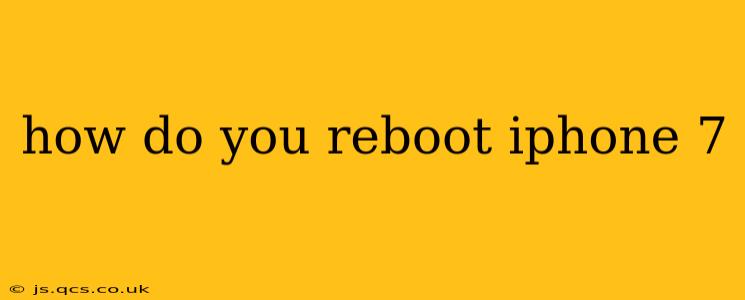How to Reboot Your iPhone 7: A Complete Guide
The iPhone 7, while no longer the newest model, remains a popular and capable device. Knowing how to properly reboot your iPhone 7 can resolve a variety of minor software glitches and performance issues. This guide will walk you through the process, covering different scenarios and troubleshooting tips.
Understanding the Difference Between Restarting and Resetting
Before we begin, it's important to understand the difference between a restart (reboot) and a reset. A restart simply turns your iPhone off and then back on again, clearing temporary files and processes. This is a quick fix for minor issues. A reset, on the other hand, is a more drastic measure that can erase data. We'll focus on restarting your iPhone 7 in this guide.
How to Force Restart an iPhone 7
This is the standard method for rebooting your iPhone 7 when it's frozen or unresponsive. It's crucial to remember that this process does not erase any of your data.
- Press and hold both the Sleep/Wake button (located on the right side) and the Volume Down button simultaneously. You need to hold both buttons down at the same time.
- Continue holding both buttons. You'll see the Apple logo appear on the screen after a few seconds.
- Release both buttons once the Apple logo appears. Your iPhone 7 will now power on and boot up normally.
This process might take a minute or two to complete. Be patient and allow the device to fully restart.
What if My iPhone 7 is Completely Frozen?
If your iPhone 7 is completely frozen and unresponsive even to the force restart method described above, you may need to consider further troubleshooting steps. Try the force restart procedure again, ensuring you're holding both buttons firmly for at least 10-15 seconds. If the issue persists, it might indicate a more serious problem requiring professional assistance from Apple or an authorized repair center.
When Should You Reboot Your iPhone 7?
Rebooting your iPhone 7 is a helpful troubleshooting step for various issues, including:
- App freezing or crashing: If an app becomes unresponsive, a simple reboot can often resolve the problem.
- Performance issues: If your iPhone is running slowly or lagging, a restart can clear temporary files and boost performance.
- Minor software glitches: Some minor software bugs can be resolved by restarting the device.
- After a software update: It's good practice to restart your iPhone after installing a software update to ensure all changes take effect correctly.
What Happens During a Reboot?
During a reboot, your iPhone 7 shuts down completely and then restarts. This process clears RAM (random access memory), which helps to resolve minor software issues and improve performance. Your apps will need to reload, and you may experience a slight delay in accessing your data. However, none of your personal data or settings will be lost.
My iPhone 7 is Still Having Problems After a Reboot. What Should I Do?
If you've tried rebooting your iPhone 7 and are still experiencing problems, there are several other troubleshooting steps you can take:
- Check for software updates: Ensure your iPhone is running the latest iOS version.
- Check your storage: Low storage space can impact performance. Delete unnecessary apps or files.
- Restore your iPhone as a new iPhone (this will erase all data, so back up first!): This is a more drastic step, but it can resolve significant software issues. This should only be done as a last resort.
- Contact Apple Support: If none of the above solutions work, contact Apple Support for further assistance.
By following these steps, you can effectively reboot your iPhone 7 and resolve many common software problems. Remember to always back up your data regularly to protect your information.