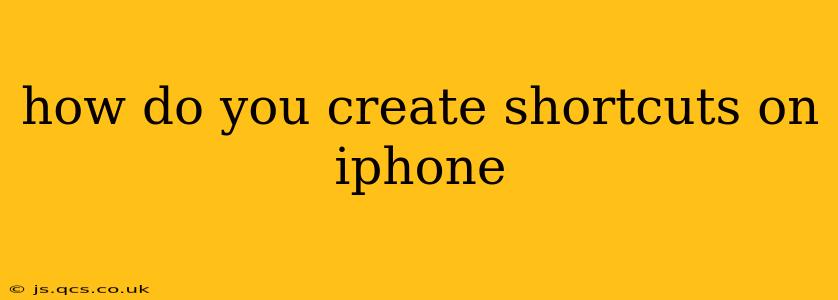How to Create Shortcuts on iPhone: A Comprehensive Guide
Creating shortcuts on your iPhone can dramatically improve your efficiency and streamline your daily tasks. Whether you're automating complex workflows or simply speeding up repetitive actions, Shortcuts offers a powerful way to personalize your iOS experience. This guide will walk you through everything you need to know, addressing common questions along the way.
What is the Shortcuts app?
The Shortcuts app, pre-installed on all iPhones running iOS 13 and later, is a powerful automation tool. It allows you to combine multiple actions into a single tap, automating tasks that would otherwise require multiple steps. You can create shortcuts from scratch or choose from a vast library of pre-built shortcuts created by Apple and the community.
How do I create a shortcut from scratch?
Creating a shortcut from scratch is straightforward. Here's a step-by-step guide:
-
Open the Shortcuts app: Find the Shortcuts app icon on your home screen and tap to open it.
-
Tap the "+" button: This is located in the upper right-hand corner of the screen. This will open the shortcut editor.
-
Add actions: Search for actions or browse the categories to find the actions you need for your shortcut. For example, you might add actions to send a text message, open a specific app, or set a timer.
-
Customize actions: Once you've added actions, you can customize them to fit your specific needs. For example, you can specify the recipient of a text message or the duration of a timer.
-
Give your shortcut a name: Tap the name at the top of the screen and enter a descriptive name for your shortcut.
-
Save your shortcut: Tap "Done" in the upper right-hand corner to save your shortcut.
Now your shortcut is ready to use! You can find it in the "My Shortcuts" tab of the Shortcuts app.
How do I add a shortcut to my home screen?
Adding a shortcut to your home screen allows for quick and easy access. Here's how:
-
Locate your shortcut: Open the Shortcuts app and find the shortcut you want to add to your home screen.
-
Tap the three dots: Located in the upper right corner of the shortcut's details screen.
-
Select "Add to Home Screen": This will open a preview of the shortcut's icon. You can customize the icon here if you'd like.
-
Tap "Add": This will add the shortcut to your home screen.
Can I use Shortcuts to automate complex tasks?
Yes! Shortcuts' power lies in its ability to automate complex multi-step processes. You can combine numerous actions, including getting information from the web, manipulating data, and interacting with other apps. This opens up a world of possibilities for personalization and efficiency. For example, you could create a shortcut that automatically sends a message to a loved one when you arrive home, or one that creates a daily calendar entry based on your current location.
What are some examples of useful shortcuts?
The possibilities are endless! Here are a few ideas:
- Quick Text Message: Send a pre-written message to a specific contact with a single tap.
- Location-Based Actions: Trigger actions when you arrive at or leave a specific location (e.g., turn on your home Wi-Fi).
- Social Media Posting: Quickly create and post to your social media accounts.
- App Launchers: Open multiple apps sequentially with one tap.
- Customizable Alarms: Set alarms with custom sounds and messages.
How do I find and use pre-made shortcuts?
Apple offers a vast library of pre-made shortcuts. You can access them within the Shortcuts app:
- Open the Shortcuts app.
- Go to the "Gallery" tab.
- Browse or search for shortcuts.
By exploring the gallery and learning the basics of shortcut creation, you'll discover the incredible potential of Shortcuts in streamlining your iPhone usage. Remember, the more you experiment, the more creative and efficient you can become!