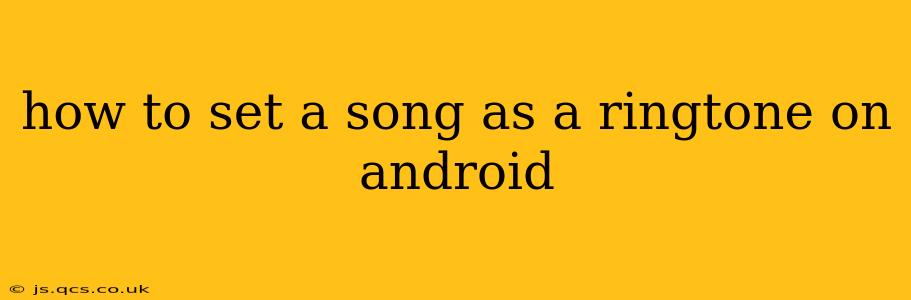Setting a custom ringtone on your Android phone is a simple way to personalize your device and express your individuality. Whether you want to use a favorite song, a catchy tune, or a specific audio clip, this guide will walk you through the process, covering various methods and troubleshooting common issues.
Choosing Your Song: The First Step
Before diving into the how-to, it's crucial to select the song you want as your ringtone. Make sure it's stored locally on your phone, and ideally, trimmed to a reasonable length (around 30 seconds is ideal to avoid ringtone fatigue). Too long a ringtone can be annoying to both you and those around you. Many music players allow you to trim or edit audio files directly within the app. If yours doesn't, explore free audio editing apps available on the Google Play Store.
Method 1: Using the Built-in Settings (Most Android Versions)
This is the most common and usually the easiest method. The exact steps might vary slightly depending on your Android version and phone manufacturer (Samsung, Google Pixel, etc.), but the general process remains consistent:
- Locate the Audio File: Find the song you've chosen on your phone's storage.
- Long Press the Song: Tap and hold on the song's file. A menu should appear.
- Select "Set as Ringtone": This option will usually be readily available. If not, look for options like "Share" and then select "Set as ringtone" from the sharing menu.
- Confirm: The system will usually confirm your selection and set the song as your default ringtone.
Method 2: Setting a Ringtone Through the Settings Menu
This method is useful if the previous method doesn't work or if you want more control:
- Open Settings: Find the settings app on your phone (usually a gear icon).
- Navigate to Sound & Vibration (or similar): The exact name might differ slightly, but it's usually under a category relating to sound or notifications.
- Select "Ringtone": This will take you to the ringtone selection screen.
- Choose "Add Ringtone": This option lets you browse your phone's storage for audio files.
- Select Your Song: Navigate to the location of your chosen song and tap on it.
- Confirm: Your song should now be set as your ringtone.
Method 3: Using a Third-Party Ringtone App
Numerous apps on the Google Play Store allow you to manage and set ringtones. These apps often offer additional features like ringtone editing, cutting, and a wider selection of sounds. Be sure to check reviews before downloading any app to ensure its reliability and security.
How to Set Different Ringtones for Different Contacts?
Many Android devices allow for assigning specific ringtones to individual contacts. This feature enhances personalization and helps you quickly identify who's calling. The exact steps might vary slightly by manufacturer, but typically:
- Open Your Contacts App: Find and open your contact list.
- Select a Contact: Choose the contact you want to assign a unique ringtone to.
- Edit Contact Details: Tap on the contact's information to edit it.
- Find "Ringtone" Option: Look for a setting relating to ringtone or notification sound.
- Select a Ringtone: Choose the desired ringtone from your available options.
Troubleshooting: Why Isn't My Song Working as a Ringtone?
- File Format: Ensure your song is in a compatible format like MP3 or WAV. Some formats might not be supported.
- File Size: Extremely large files might not be usable as ringtones. Consider trimming or compressing the audio.
- Permissions: Check if your ringtone app or your phone settings have the necessary permissions to access your files.
- Restart Your Phone: A simple restart can sometimes resolve unexpected issues.
- Check for Updates: Make sure your phone's operating system and any relevant apps are updated to the latest versions.
By following these steps and troubleshooting tips, you should be able to successfully set any song you like as your Android ringtone! Enjoy your personalized soundscape!