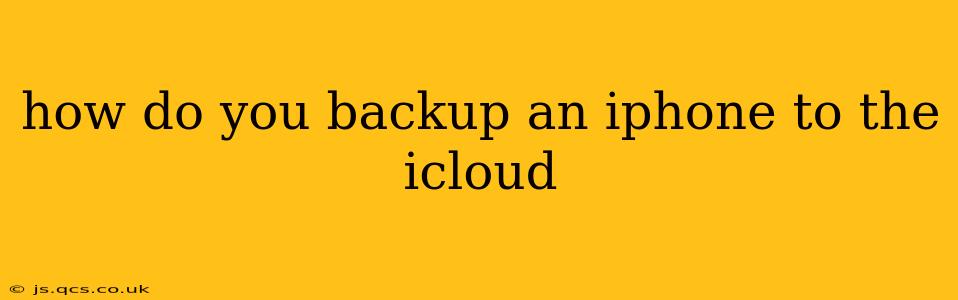Backing up your iPhone to iCloud is crucial for protecting your data. A regular iCloud backup ensures that your photos, videos, messages, apps, and settings are safe and easily recoverable if your device is lost, stolen, damaged, or needs to be reset. This guide will walk you through the process step-by-step, answering common questions along the way.
What is iCloud Backup and Why Should I Use It?
iCloud Backup is a cloud-based service provided by Apple that automatically saves a copy of your iPhone's data to Apple's servers. This means your information is stored securely off your device, protecting you from data loss due to various unforeseen circumstances. Why is this important? Because losing your iPhone can mean losing access to irreplaceable photos, contacts, and essential app data. iCloud Backup offers peace of mind knowing your data is safe and easily restorable.
How to Back Up Your iPhone to iCloud
Backing up your iPhone to iCloud is surprisingly simple. Here's how to do it:
-
Ensure you have enough iCloud storage: Before starting the backup process, check your available iCloud storage. You can do this by going to Settings > [Your Name] > iCloud > iCloud Storage. If you're low on space, you'll need to upgrade your iCloud storage plan or delete some files from iCloud Drive.
-
Connect to Wi-Fi: A stable Wi-Fi connection is essential for a successful iCloud backup. iCloud backups can consume significant data, so avoid using cellular data unless absolutely necessary.
-
Plug in your iPhone: To avoid interrupting the backup process, connect your iPhone to a power source using the charger.
-
Initiate the backup: Go to Settings > [Your Name] > iCloud > iCloud Backup. Toggle the iCloud Backup switch to the ON position. You'll see the last backup date and time if a backup has already been performed. Tap Back Up Now to initiate an immediate backup.
-
Monitor the backup process: You'll see a progress bar indicating the backup's status. Don't disconnect your iPhone or turn it off until the backup is complete. This could take some time depending on the amount of data you have.
How Often Should I Back Up My iPhone to iCloud?
Ideally, you should back up your iPhone to iCloud daily or at least weekly. This ensures that you have a recent copy of your data in case of data loss. While automatic backups are convenient, it's a good practice to manually initiate a backup before performing a significant software update or making any major changes to your device.
What Data is Included in an iCloud Backup?
An iCloud backup includes a wide range of data, including:
- App data: This includes your progress in games, settings for various apps, and other app-specific information.
- Photos and videos: Your entire photo library and video collection are backed up.
- Messages: Your text messages, iMessages, and MMS messages are included.
- Contacts: Your contact list is backed up to iCloud.
- Device settings: Your iPhone's settings are saved, ensuring your personalized preferences are restored during a device recovery.
- Health data: Your health and fitness data (if you have enabled syncing).
- HomeKit settings: If you use HomeKit to control smart home devices, your configurations are also backed up.
What if I Don't Have Enough iCloud Storage?
If you run out of iCloud storage, you'll need to either upgrade your iCloud storage plan or delete some files from iCloud Drive and your other iCloud services. Apple offers various storage tiers at different price points. You can manage your iCloud storage by going to Settings > [Your Name] > iCloud > iCloud Storage > Manage Storage.
Can I Back Up My iPhone to iCloud Over Cellular Data?
While possible, backing up your iPhone to iCloud over cellular data is generally not recommended due to the large amount of data involved. This could result in significant cellular data charges. It's far more efficient and cost-effective to back up your iPhone while connected to a Wi-Fi network.
How Long Does an iCloud Backup Take?
The time it takes to complete an iCloud backup depends on several factors, including the amount of data on your iPhone, the speed of your Wi-Fi connection, and the number of apps installed. A backup could take anywhere from a few minutes to several hours.
By following these steps and understanding the intricacies of iCloud backup, you can ensure your valuable iPhone data is always protected. Remember to regularly check your backup status and optimize your iCloud storage to maintain a smooth and secure backup process.