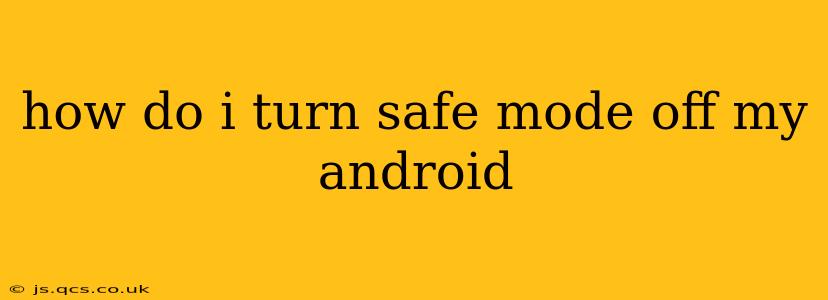How Do I Turn Safe Mode Off My Android?
Getting stuck in Android Safe Mode can be frustrating, but thankfully, turning it off is usually a straightforward process. This guide will walk you through the steps, addressing common questions and troubleshooting potential issues.
The Basic Method: A Simple Restart
In most cases, simply restarting your Android device will exit Safe Mode. Here's how:
- Power Down: Press and hold the power button until the power options menu appears. Select "Power off" or the equivalent option.
- Power Up: After a few seconds, press and hold the power button again to turn your device back on.
Observe Carefully: As your phone boots up, pay close attention to the bottom of the screen. If you no longer see "Safe Mode" displayed, you've successfully exited.
What if Restarting Doesn't Work?
Sometimes, a simple restart isn't enough. This can happen due to a lingering software glitch or a more complex issue. Here are some additional steps to try:
Why is My Phone Stuck in Safe Mode?
Safe Mode is designed to help diagnose problems caused by recently installed apps. If your phone is stuck in Safe Mode, it's likely because:
- A recently installed app is causing a conflict: A new app might have bugs or be incompatible with your device's system.
- A system update went wrong: Sometimes, software updates can introduce glitches that lead to Safe Mode.
- Corrupted system files: Occasionally, system files can become corrupted, resulting in unexpected behavior.
How to Troubleshoot if Safe Mode Persists After Restarting?
If the simple restart doesn't work, here's a more in-depth troubleshooting process:
-
Identify and Uninstall Recent Apps: Carefully consider any apps you recently downloaded or updated before Safe Mode appeared. Go to your phone's settings, find the "Apps" or "Applications" menu, and uninstall the suspect app(s). Restart your phone after each uninstall.
-
Check for System Updates: Navigate to your phone's settings and look for "System Update" or a similar option. If an update is available, install it and restart your phone. This might fix underlying software problems.
-
Clear the Cache Partition (Advanced Users): This is a more advanced step that involves clearing temporary system files. Be cautious when attempting this, as incorrect execution could potentially cause further issues. Consult your phone's specific model instructions online for detailed guidance on clearing the cache partition. This typically involves booting into recovery mode (often by holding a combination of buttons during startup).
-
Factory Reset (Last Resort): If all else fails, a factory reset is the most drastic option. This will erase all data on your phone, so back up important files beforehand! This is located in your phone's settings under "Backup and Reset" or a similar option. This option should only be considered as a last resort after exhausting all other troubleshooting options.
My Phone is Still Stuck in Safe Mode – What Now?
If you've tried all of these steps and your phone remains in Safe Mode, it's best to seek professional help. Contact your phone's manufacturer or a reputable repair shop for assistance. They can diagnose the underlying problem and provide the necessary solution.
Remember to always back up your important data regularly to prevent data loss in case of unforeseen issues. This is good practice regardless of whether you're experiencing Safe Mode issues or not.